Print An Email
Printing an email from Gmail is necessary when you want to connect computer or mobile devices to a printer.
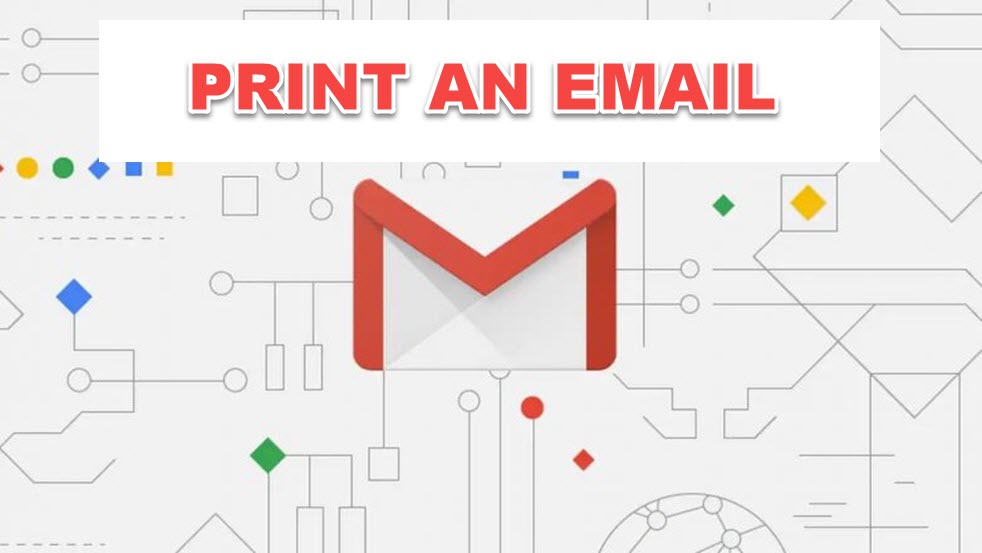
Printing an email from Gmail is necessary when you want to connect computer or mobile devices to a printer.
HOW TO PRINT AN EMAIL FROM GMAIL
Although there isn't a Gmail app for PCs, you can print an individual email message or an entire email thread/conversation by opening Gmail in your web browser.
Select More after you've located and opened the email message you wish to print (three dots).
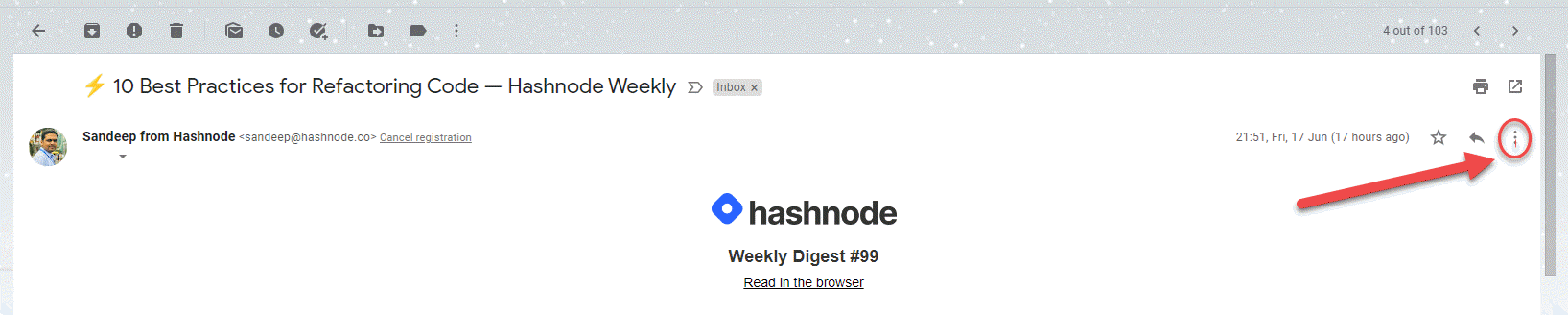
Choose Print
In a new window, you'll see a preview of your email message. If you're using a Windows PC, choose Print.
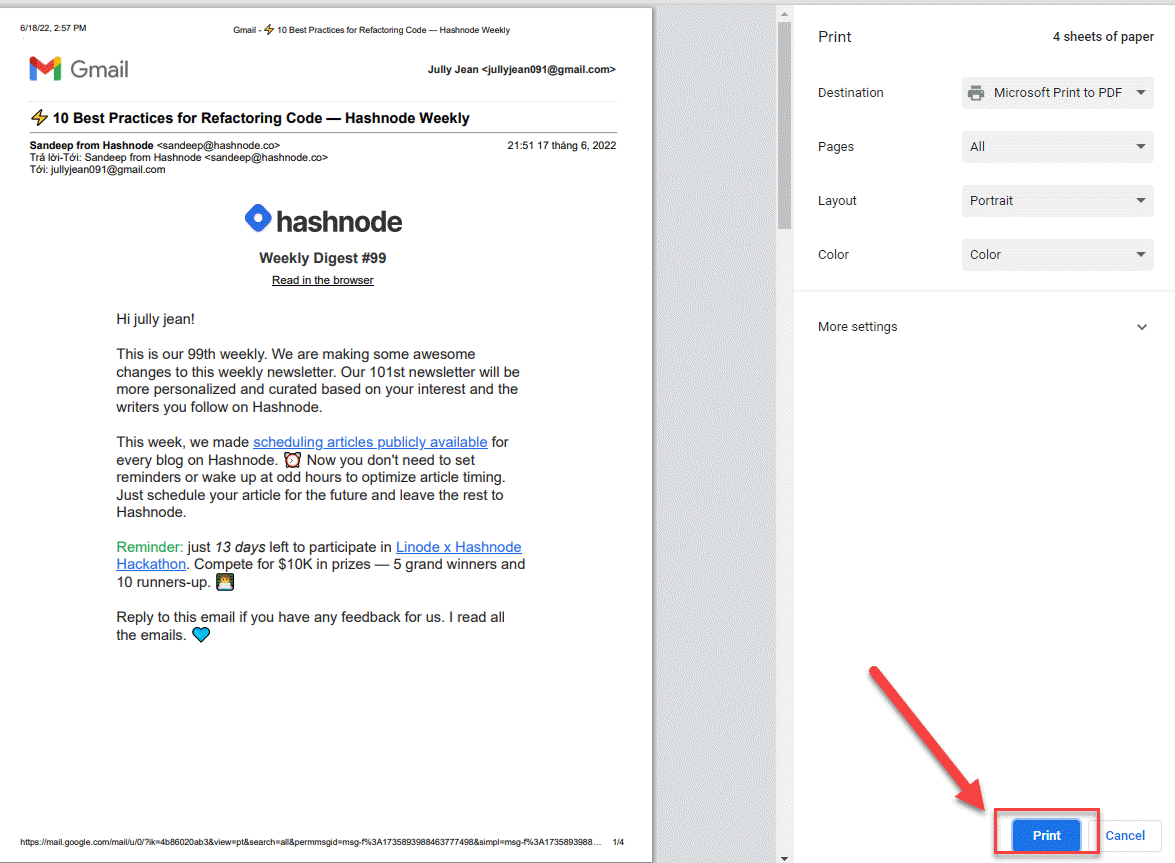
Select the printer parameters in the Print dialog box on a Mac before selecting Print.
Even if the email contains replies from the same conversation, you can print them all at once. Select the Print all icon in the top right corner of the email exchange.
If the Gmail app isn't working, you can use your web browser to print an email from Gmail on your Android phone or tablet.
To print an email, open the Gmail app and tap on the message you wish to print.
On the upper right side of the email, tap More (ellipsis).
Next tap Print.
To print a multi-email conversation, tap and open the email conversation, then press More (ellipsis in the upper right corner) > Print all in the top right corner of the email window
On your iPhone or iPad, open the Gmail app and tap on the email message you wish to print
On the upper right side of the email, tap More (ellipsis).
Tap Print.
You can also print a multi-email or multi-response email exchange. Simply tap to launch the discussion, then tap More > Print all to print it all.
You can print out a paper copy of an email message or chat when you need one.
If you merely want to print the email to read later, save it to paper and raise the font size in your browser or email app, or save it as a PDF file.











