Email Templatates in Gmail
With a few clicks, you can send various emails with the same content to a lot of receivers thanks to using Email Templates in Gmail.
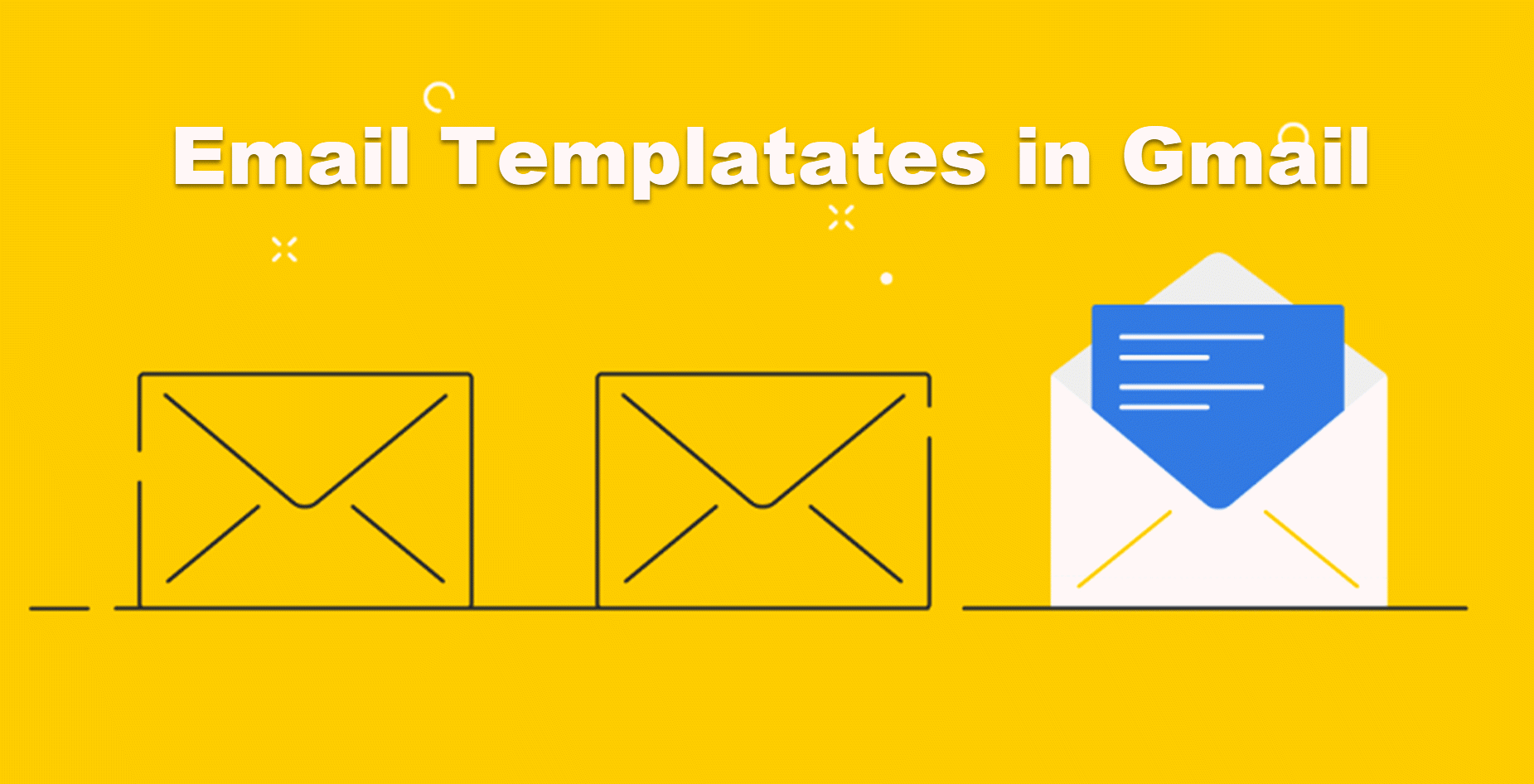
This article will help you know how to set up Email Templates and manage this function for business tasks.
How to create email templates in Gmail
To Set up Gmail Templates you need to enable this function on the Setting zone and then create it as usual.
How to manage existing Email Templates
In some cases, you need to modify your Email Templates such as add or delete some information or even delete the templates. And thus, we can separate manage Email Templates into two Groups: Delete a template and Overwrite a Template
Delete a template
To Delete a Template, you firstly open the new message box and click the three-dot on the right bottom corner, choose the option Templates and then Delete.
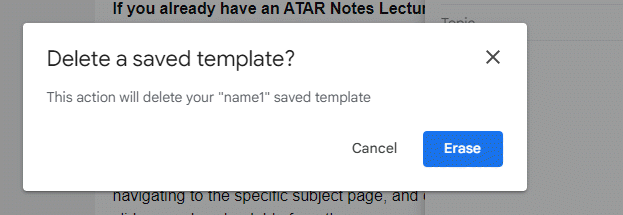
Overwrite a template
Sometimes, you want to change the old templates but it is not available for you to edit. To solve this problem, you need to overwrite it!
Firstly, write the new version of the template and click the three-dots button, choose “Template” and “Save draft as template”.
Secondly, choose the name of the old template and choose “Overwrite template”
Email templates For Businesses Tasks
Beside professional conten and signature, using Templates in Gmail for business tasks is very popular.
However, Gmail only lets you do what we've already talked about: make simple templates, overwrite them, and delete them. This is a more advanced thing to do in Gmail than using them on filters.
Drag is one of the Gmail extensions you can use to make your experience better. Drag lets you manage your whole workflow with emails and tasks, which you can share with your team without leaving your inbox.
Sharing everything you need to work with your team inside Gmail is the most important part of Drag. Even the templates. In contrast to using only Gmail, it has its own system of shareable email templates that you can combine with email sequences and personalized fields.
The awesome combine of templates and email Sequences
Drag email templates can be set up as email sequences, which is great for teams that need to send follow-up emails to leads, clients, or partners, for example. Using Drag, you can automatically add these sequences to any email template you want.
Share Personalized fields
You can make the email look much more personal by adding the recipient's First Name, Last Name, and Company using custom fields. This is a good way to send emails, especially to reach out to people.
Share Gmail Templates
Using custom fields, you can add the recipient's First Name, Last Name, and Company to the email to make it look much more personal. This is a good way to reach out to people through email.











