How To Unsend Email In Gmail
Unsending emails in Gmail can help you remove your emails for a short time after sending them.
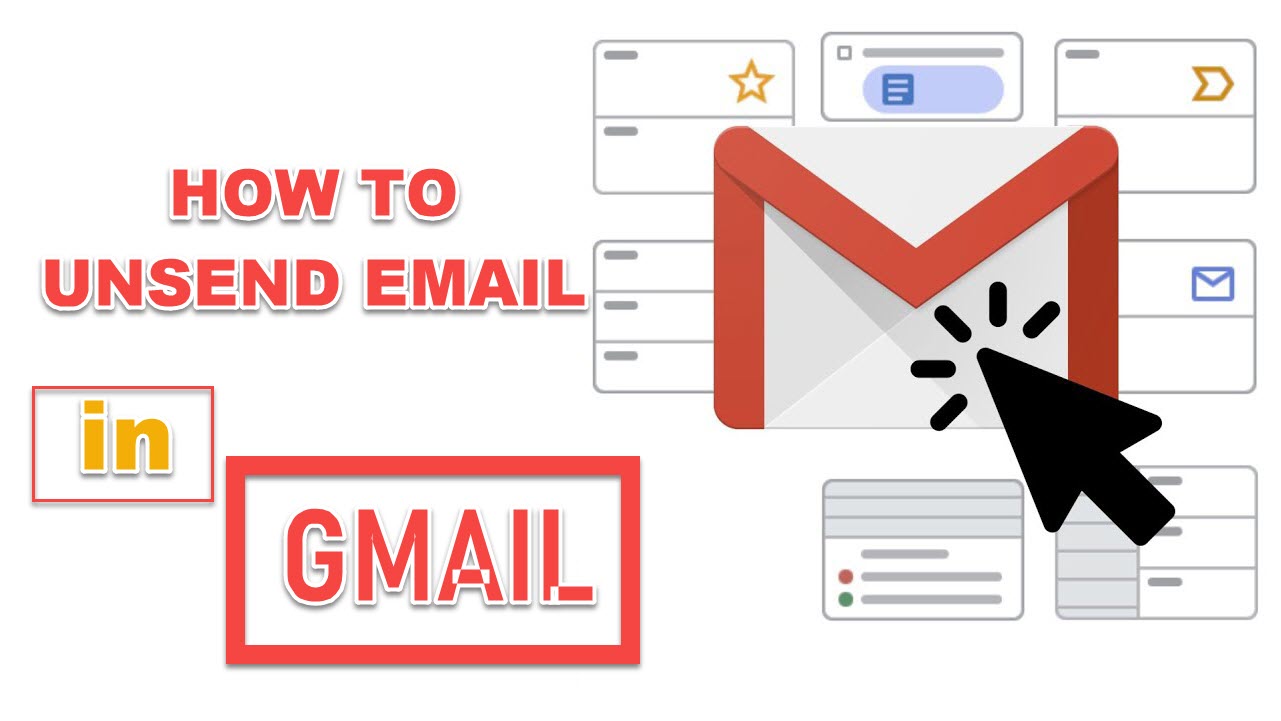
Unsending emails in Gmail can help you remove your emails for a short time after sending them.
HOW TO UNSEND AN EMAIL TO GMAIL
Gmail comes with an Undo Send option as standard. When you send an email in Gmail, the undo option appears in the lower-left corner of the screen. You'll be able to recall the email as a result of this.
It will look like this if you sent the message from within an existing thread.

It will appear like this if you've submitted a new message that isn't part of an existing thread:

You'll be taken back to your draft after clicking Undo to retract the email.
You'll miss your chance to unsend the email if you don't click in time, or if you click View message or otherwise browse away.
HOW TO CHANGE THE AMOUNT OF TIME ALLOWED TO UNDO SEND
You can miss your window of opportunity if your reaction time isn't rapid enough. That's why Gmail lets you adjust how long you have to recall a message.
1. Go to Settings or click the cog icon in the upper right corner and choose Settings once you've logged into Gmail.
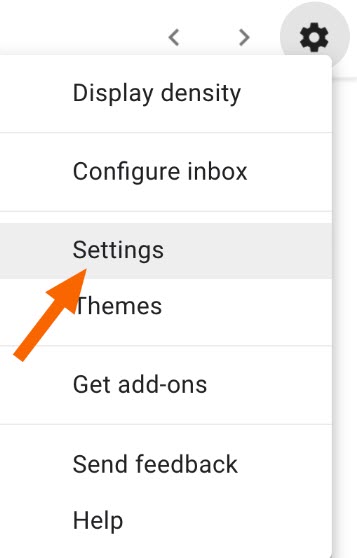
2. Select the desired amount of time from the menu next to Undo Send. Five, ten, twenty, and thirty seconds are the current options.
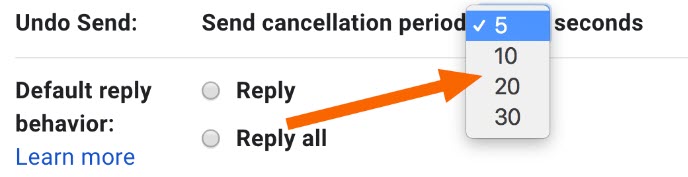 Except for a 30-second wait before your email is delivered to the receiver, there are no disadvantages.
Except for a 30-second wait before your email is delivered to the receiver, there are no disadvantages.











