Gmail Sign In Problems
There are various reasons why you face Gmail Sign In Problems but it is now hard to solve all of them
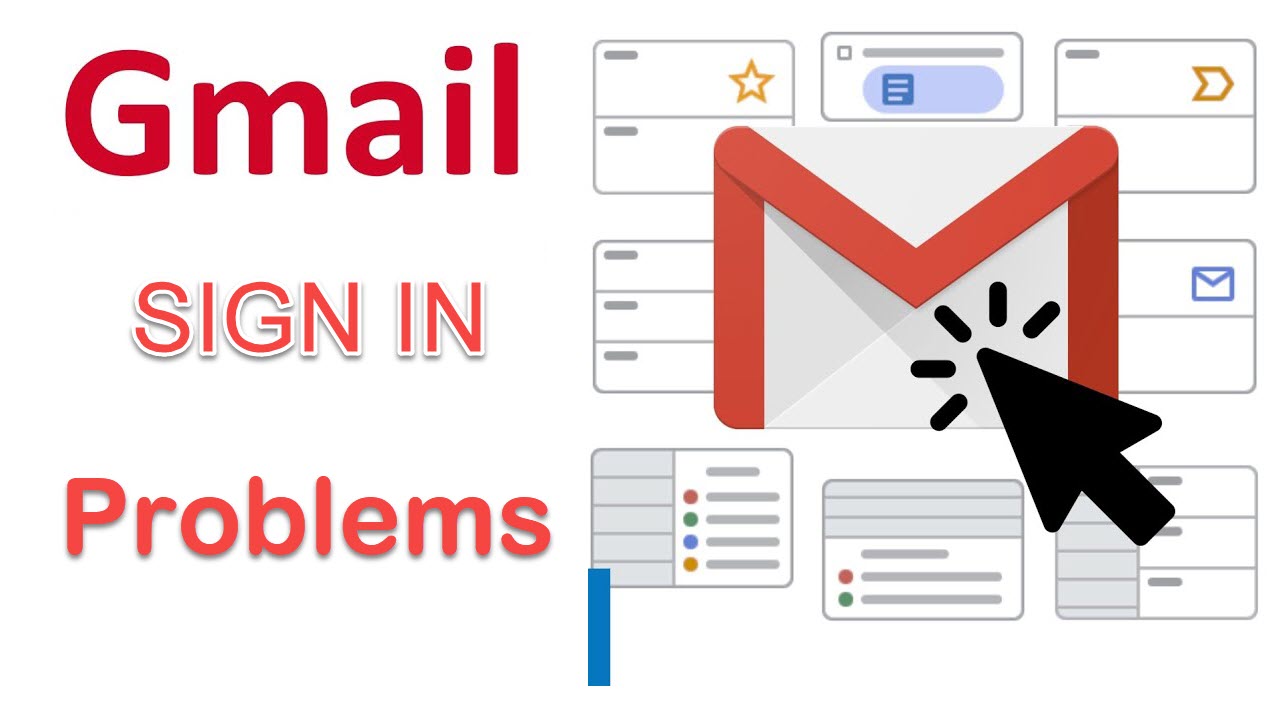
HOW TO SOLVE GMAIL SIGN IN PROBLEMS
Sign up Gmail or Sign in Gmail is a daily task, especially for someone who uses Gmail for business purposes. It is not hard to do this work, however, in some cases, you may have some problems and can not use your Gmail account. That brings inconvenience and does not satisfy you. To prevent it, this page will help you solve all issues related to Gmail sign-in
1. Unsecure Connection
You have to remember exactly the secure connection of Gmail “HTTPS” instead of HTTP. If you use HTTP to access Gmail, it does not work. You might see some errors such as “Cannot connect to host” or even "Bad certificate”
Remember that you have to browse https://www.gmail.com to sign in Gmail
2. Forget password
One of the most important Gmail sign-up is making a strong and easy-to-remember password. When you make a hard password and you can not remember, there is no way for you to sign in to Gmail. To solve it, you need to reset your password
- Click “Forgot your password”
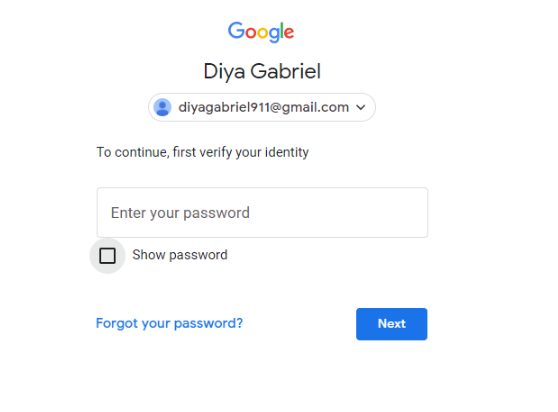
- An account recovery form will appear and you have to enter the code which has just been sent to another Recovery Gmail (it was set when you sign up Gmail)
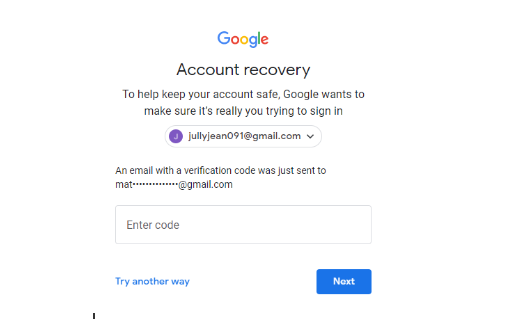
You need to check your second Gmail account to see the code. After entering the six-digit code, you can set up a new password, then easily access your Gmail account.
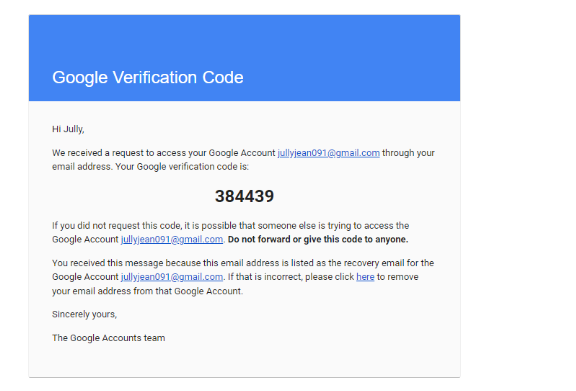
When you can not remember the username or password of the Recovery Gmail, you need to select “Try another way”. You have to answer some questions or enter your phone number which was signed up to receive the code and make a new password and sign in Gmail again
3. Forget username and email address
The only way to help you sign in Gmail although you forgot your username and email address is to recover your Google Account or Gmail
- You have to click “Forgot your email address”
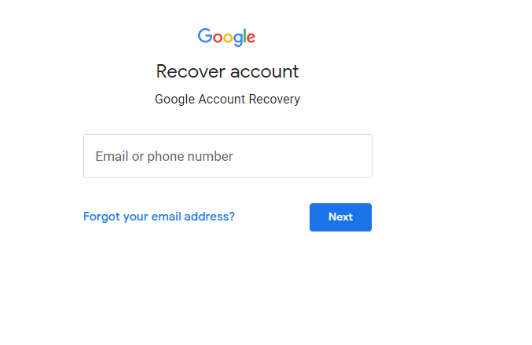 - You have to enter the Recovery phone number or email
- You have to enter the Recovery phone number or email
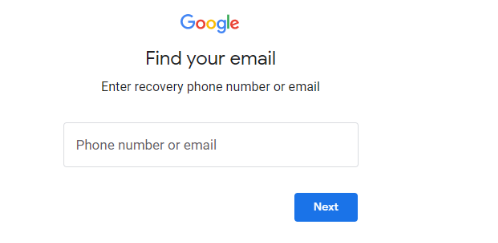
If you enter a phone number, you have to check your phone to enter the code which was sent to this.
If you enter a recovery email address. You have to check the new message in this Gmail account and enter the code
4. Remember username and password but can not Sign in to Gmail
There are various reasons that make you can not sign in Gmail although you are sure about your username and password.
You get an incorrect message
In this case, your username or password is wrong or even unrecognized. To prevent this, you need to be sure that there is no typo during typing your username or password process.
For example:
- You need to enter correct your email address “[email protected]” instead of “usernam@gmail”
- Take a glance at the Caps lock. It needs to be turned off
- Check keyboard with the right language
You also can refresh your browser and make an effort to sign in Gmail again
If you can not log in to your Gmail account after doing the steps above, you need to reset your password thanks to a recovery phone number or email, try to choose a strong one
Note: During the resting process, if you do not receive an email from Google, you need to check the spam mail folder, find [email protected], [email protected], and [email protected] in the address book or you can request another email.
The page is not refreshing
When your internet connection is not strong enough or you are in an outdated version you need to update or install Google Chrome to sign in Gmail.
There are some ways to refresh the page:
- You need to turn on all cookies
- You make sure that you open a new window
- You need to clear the cache and cookies
- You have to change the privacy settings of your browser in a right way
You can not sign in to a device or an app
When you turn on the 2-step verification and then you can sign in Gmail via a device or desktop app with an app password. When you use your Gmail account on another device or application you need to create another app password
5. Someone else is using your Gmail account
When you can not use your Gmail account and you suspect that someone is using your Gmail, you need to recover your account and reset another password which is highly secured.
To prevent losing your Gmail account, you need to follow these things:
- You should turn on the Two-Step verification to enhance the security
- You should check your filters and forward setting. You need to be sure that this Gmail account is not forwarded by any address which is not set up by you.
6. Have Two-Step Verification
You can not sign in to your device or an application
When you enable Two-Step Verification, you must use an App Password to authorize each desktop application, phone, or device that accesses your account. For instance, when you use Outlook and your Google Account on your Android phone, you have to create and use two App Passwords.
This process lasts a few minutes and you need to wait until it is done
App passwords are not working
There are 3 steps to solve this problem to help you sign in Gmail:
- If you are using your phone’s browser, you need to browse: https://accounts.google.com/DisplayUnlockCaptcha
- You need to enter correctly your username and password and after that, enter the letters which are shown on the screen
- You go back to the application and enter the App password to sign in Gmail
Your security key is lost
When the security is lost, you need to choose the right steps depending on what you set up in the second step including verification codes, Google Prompts, Backup codes, another different security key, or even a registered computer that was chosen before
There are various reasons casing Gmail sign in problems. This article shows you some popular cases dealing and how to solve them and help you manage your Gmail account better











