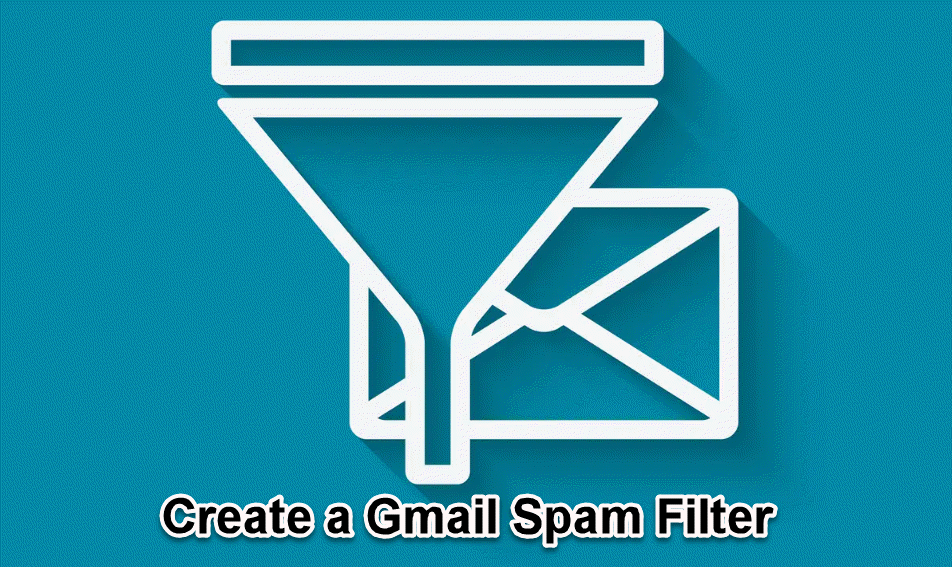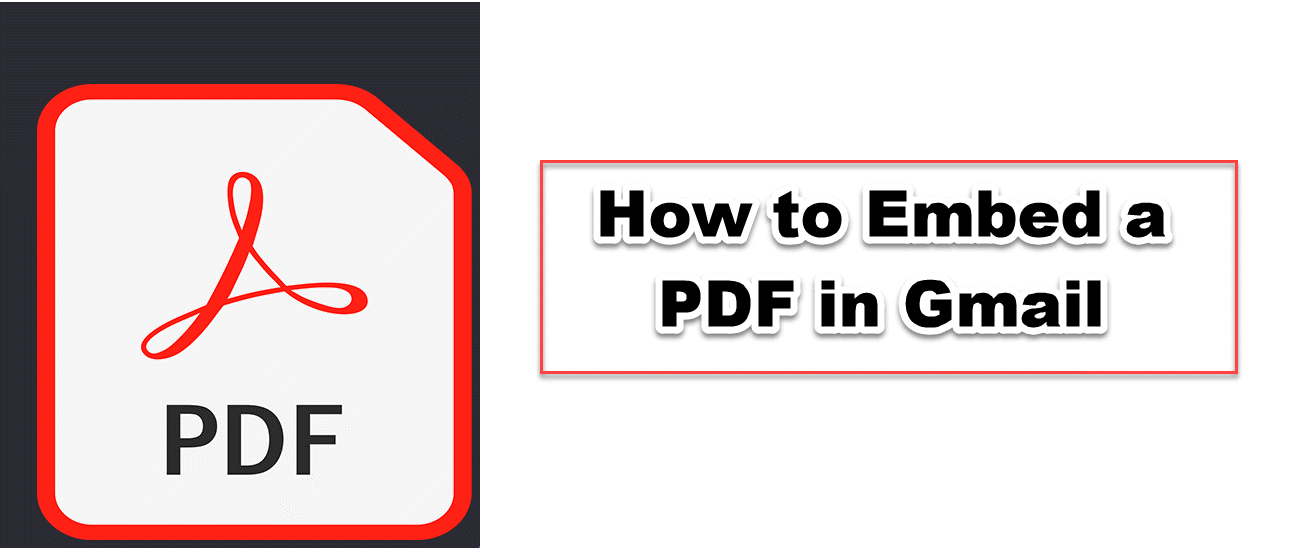Convert Word to Google Doc
You can now easily turn a Word document into a Google Doc by uploading it. This article shows you how to easily switch from Word to Google Doc.

Google Docs can be used by teams that want to work on a document at the same time. You can now easily turn a Word document into a Google Doc by uploading it. This article shows you how to easily switch from Word to Google Doc.
HOW TO CONVERT WORD TO GOOGLE DOC
Visit drive.google.com and sign in with your Google account.
On the left side of the screen, click "New."
Click "Upload file" and find the Word file you want to convert to a Google Doc.
Your file is now saved in Google Drive.
To open it, right-click on the document, click Open with, and then choose Google Docs from the drop-down menu.
Make sure the document is saved in the right format. To change it, click File in the top left corner of the page. Then click Save as a Google Doc.
Open the Google Drive app on your phone.
Tap the plus sign in the bottom right corner of the screen.
Click the "Upload" button.
Click the Browse button and look for the Word file.
Choose the Word file you want to turn into a PDF.
A pop-up will appear that says, "All uploads that were still going on have finished."
Tap "Find."
Tap on the document, and Google Docs will open.
Tap the three dots in the upper right corner to make sure it's saved in the right file format.
Choose Save as a Google Docs file.
You can change Word files to Google Docs on both your phone and your computer. You can now work on the same document with other people from any device.