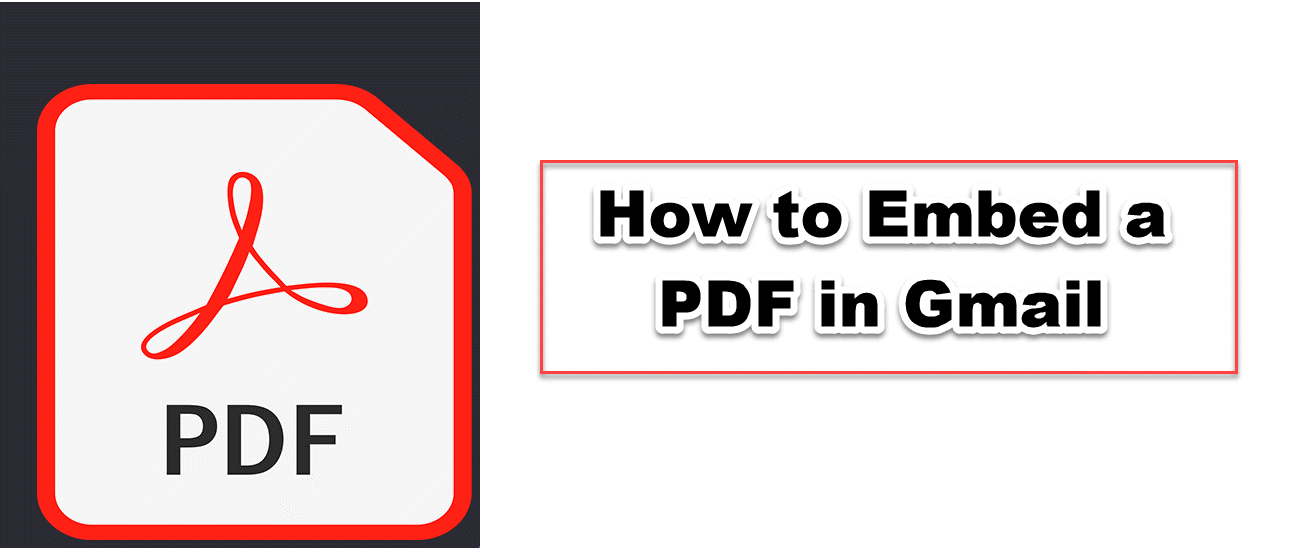Set Up Read Receipt in Gmail
You can set up read receipts in Gmail so that you know when someone has looked at your email. You can set up read receipts in Gmail with this article!

You've probably all felt that way at one time or another. It's impossible to tell if an email was sent safely. Even if you know that someone has read it, it is impossible to tell. You have to wait and see what happens next. Gmail allows you to set up read receipts so that you can see when someone has read your email. Gmail allows you to set up read receipts with just a few mouse clicks.
HOW TO SET UP READ RECEIPTS FOR GMAIL
1. Register Now
Sign in to your Google Admin Console. You may have multiple accounts that grant you admin rights. It is important that you make use of it.
2. Go to Settings
Click this link to access User settings: Apps > Google Workspace> Gmail > Settings For User
3. Select the right group to join
If you have already set up suborganizations within your Admin console, this step is for you. You can skip this step if you have not done it yet. If you don’t have an Organizations List, you can go to the left-hand console to choose the organizational unit for which you wish to create this setting.
4. To enable, specify users
Click on the section called "Email read receipts". You can toggle read receipts on and off for different user groups.
There are many options, including:
Do not allow read receipts to be sent: You can prevent all your users from asking for or returning read receipts.
Allow email read receipts to be sent to all addresses in my organization as well as the following email addresses: This setting will allow all users of your organization to send and receive email receipts by default. You can choose to allow responses only from addresses within your domain. Or, you can add addresses outside your domain that can receive and send read receipts from your users. Your site users will automatically send you to read receipts. To give your readers the option, check "Prompt user to every read receipt request".
Allow email read receipts to be sent to any email address: You can send an unlimited number of read receipt requests to and from your company.
5. Save
Once you are satisfied with your choices, click "Save", to save them and make any modifications you wish.
After your organization has turned on receipt reading, it is time to show your users how to make the most of their email
HOW TO REQUEST A GMAIL READ RECEIPT
After you have turned it on, it is easy to ask Gmail for the read receipt.
As you would for a draft email, click "Compose".
Add the people you wish to communicate with to your message, and then write it again as usual.
Click "More Options" before you send your message
Click on "Request read receipt." Not all companies have read receipts enabled. You won't be allowed to use the option if you don't see it.
Send the message. The person who received the message can send either a read reply or a receipt. The receipt will be sent to your email. There are some exceptions to this rule, which I will discuss next.
HOW TO SEND A GMAIL RECEIPT
Depending on the way your administrator set up your account, you might receive a read receipt when you open a new message. You can either manually approve or reject the receipt.
You can send invoices immediately.
You can also send a receipt at a later time. You can send a receipt after the message has opened again.
You might not be allowed to use these options if you have already sent your receipt or if your company doesn't have Gmail Read Receipts enabled.