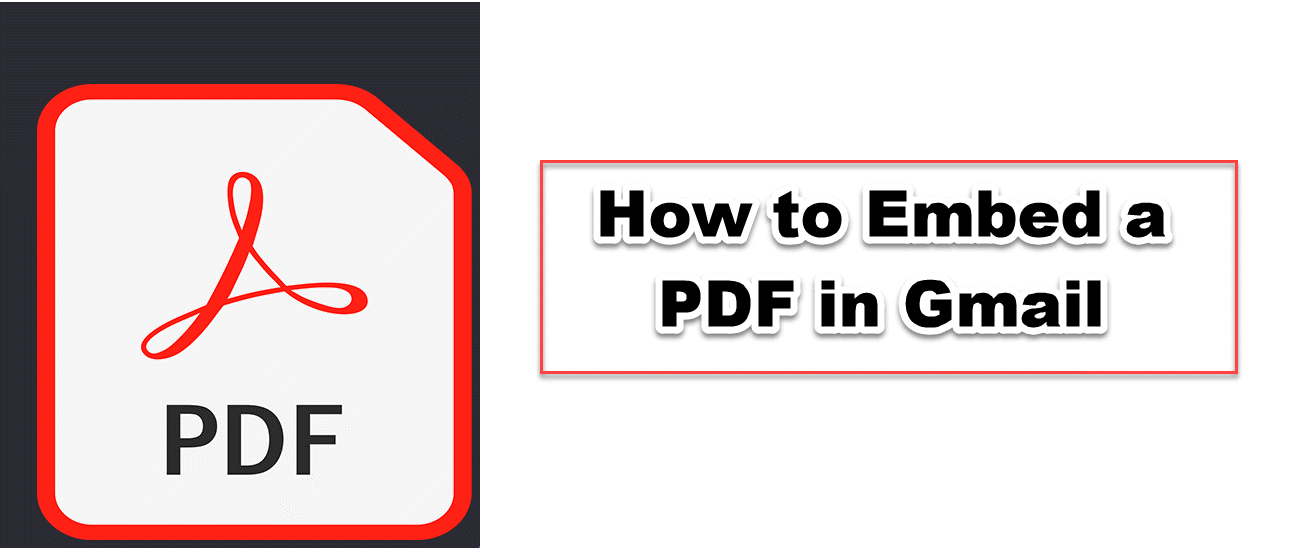Why are Gmail Spam Filter Not Working?
If your Inbox is over with pointless emails, your Gmail filters may be malfunctioning. Reasons why Gmail's spam filters do not work will be explained here.

Even though we frequently consider email spam to be a part of nature, it still needs to be dealt with. It's important that you are aware of email spam. If your Inbox is overflowing with pointless emails, your Gmail filter may be malfunctioning. You can learn how to fix Spam Gmail filters by reading this in-depth guide. The ineffectiveness of Gmail's spam filters will be explained in this article.
WHY ARE GMAIL SPAM FILTERS NOT WORKING
You might have a compromised Gmail account.
Step 1. To prevent additional harm to your account, make sure that you have updated your Gmail password. Instructions on how to do so may be found here.
Step 2. You must now verify that the emails you wish to go into spam are indeed doing so. Connect to Gmail.
Step 3. Click the cog icon in the top right corner. Next, select See all settings.
Step 4. You need to select Filters and blocked addresses on the following page.
Step 5. Press the Create a New Filter button.
Step 6. Instead of putting the email in your spam folder, manually type the sender's name that has been showing up in your inbox.
Step 7. If the filter you create doesn't function, click Create filter again with confidence that the problem has been solved.
Perhaps Gmail Isn't Syncing
Another possible explanation for your spam filter not functioning properly is that Gmail is not syncing. Here are a few ways to make sure the Skip The Inbox filter is functioning properly.
Step 1. Open Gmail and log in. Click the Settings button in the top right corner.
Step 2. To See all settings, click.
Step 3. Scroll to the bottom of the Inbox tab after choosing it.
Step 4. If you select the Override filters checkbox, you will continue to receive emails for which you have created filters.
Step 5. Select Don’t override filters to fix the problem.
Step 6. Click Save Changes after that.
HOW TO AVOID BEING MARKED AS SPAM BY GMAIL
Examine the domain name
Every fraudulent domain name is recorded by Google Mail. If your domain has been blacklisted, it will be put to spam right away. Check if your domain is blocked with this useful tool.
Analyze an email's content
To identify spam, Google Mail examines the language and spelling of emails. This is why you should proofread all emails before sending them and make sure that there are not too many trigger words, even though the odd one or two will not cause your email to be marked as spam, it is still worth checking. Poorly formatted emails that contain spelling errors are not good for the recipient.
Avoid attachments and share links to cloud storage instead
Gmail is aware of this and has developed advanced mechanisms to detect dangerous attachments, but spammers are still out there. You might consider sharing links with Google Workspace instead of huge files.
Check your email header
Although Gmail is the safest email service, you may check your email header by selecting More in Gmail and then Show original.
Spammers have been known to modify email heads
The easiest strategy to prevent spam filters from classifying your email is to ask the recipient to add you to their whitelist. Gmail reads this as a sign that the recipient trusts both you and your domain name.