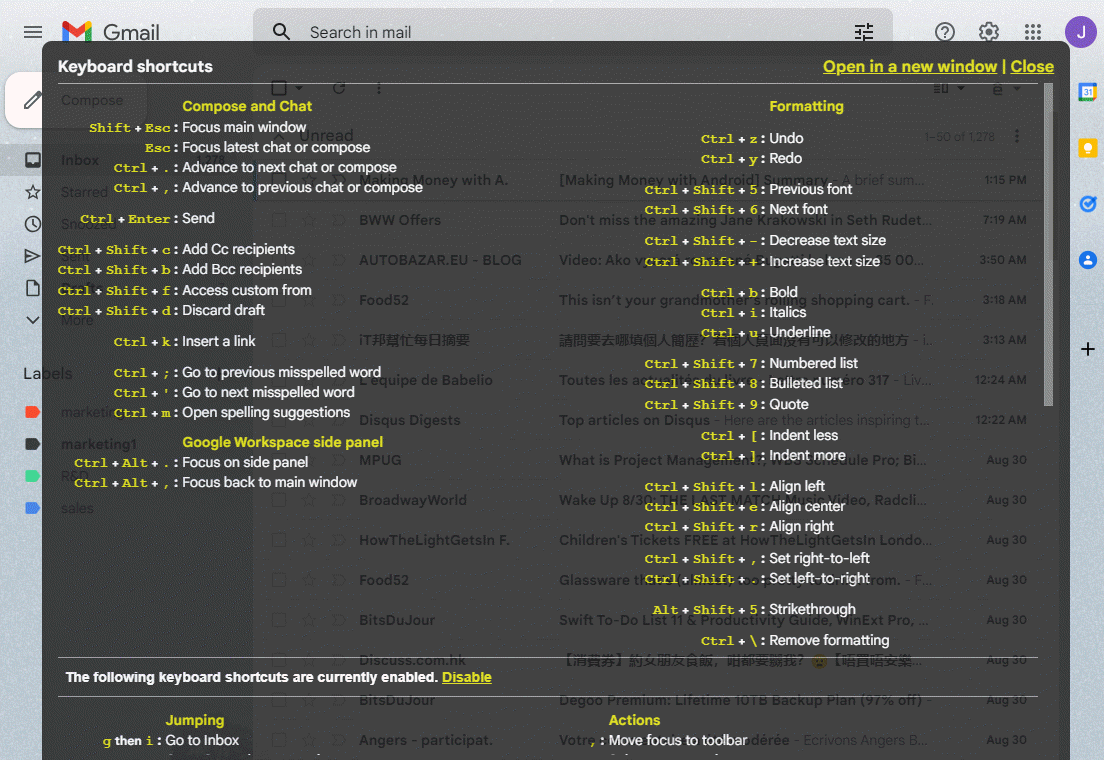Gmail Keyboard Shortcuts
This article gives you useful instructions about Gmail Key Shortcuts to help you save time and enhance email Productivity!
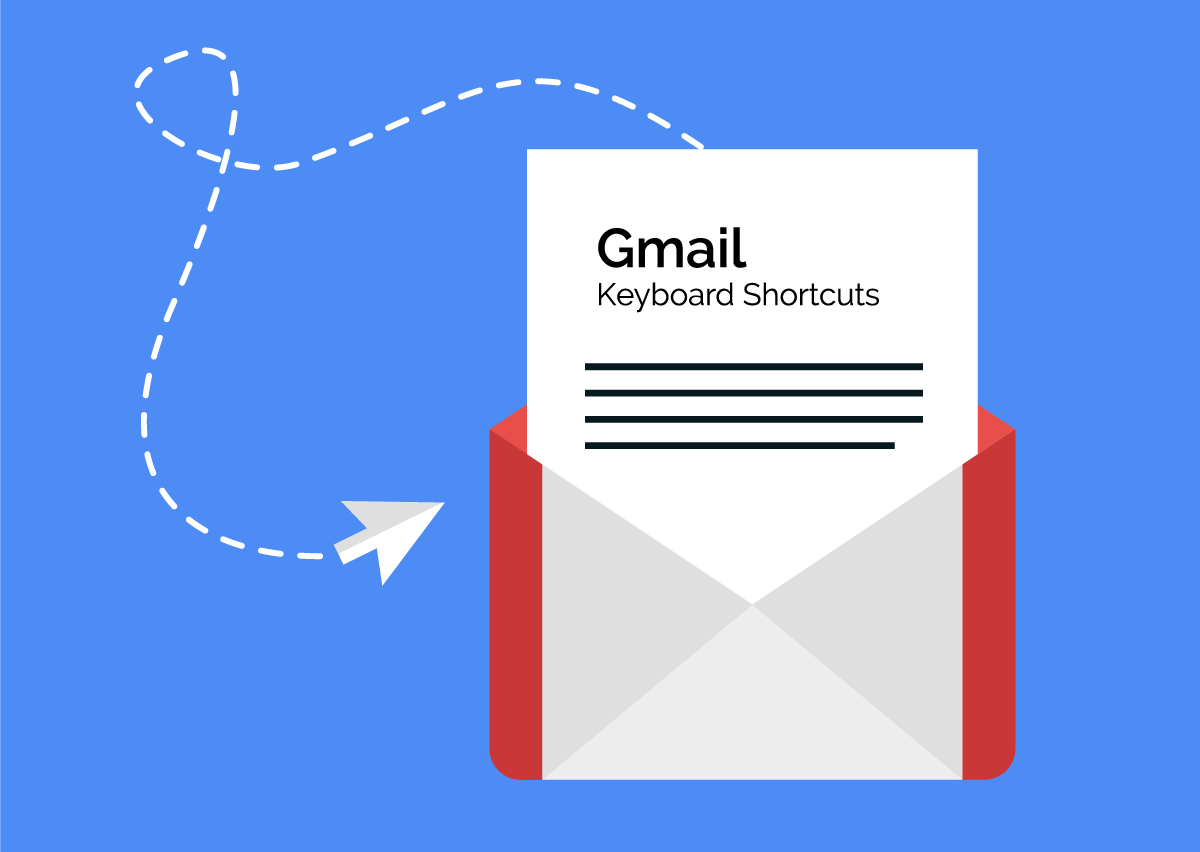
Everything looks more professional and saves time when users use Shortcut. Gmail is not exceptional! This article will provide useful information about Gmail Key Shortcuts. It is designed to save you time and increase your email productivity.
HOW TO ENABLE GMAIL SHORTCUTS
Before using Gmail Shortcuts, you need to activate them first!
1. Choose Settings from the drop-down menu that appears when you click the gear in the upper-right corner of Gmail.
2. Scroll down to the section called Keyboard shortcuts, and then click the Keyboard shortcuts on button.
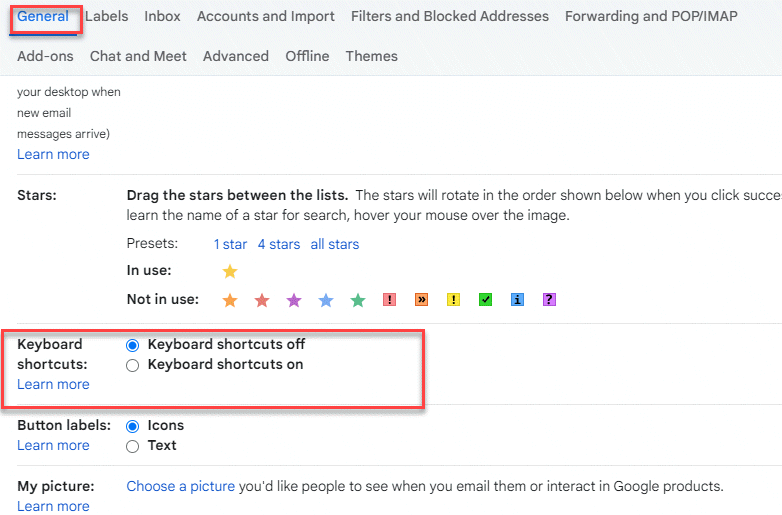
3. Scroll down the page to the bottom and click Save Changes.
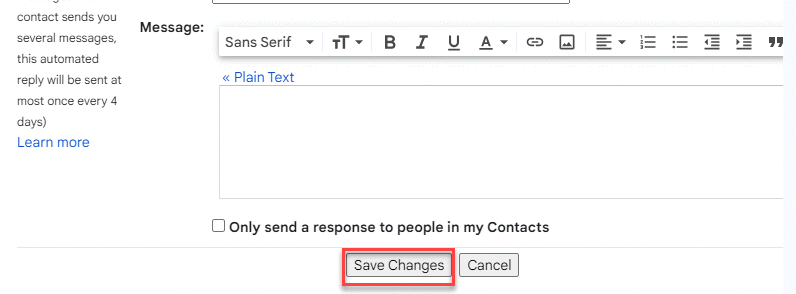
HOW TO CREATE, SEND, AND FORWARD EMAIL
1. Create new messages (C) Use the C key for a new message.
2. Create new messages in a tab (D). To create new messages in a tab, press the D button.
3. Send an Email (Ctrl+ Entered): To send an open message, press Ctrl+ Enter.
4. Send a message (F). To forward an open message, press F.
HOW TO REPLY TO EMAIL
1. Reply a message (R): To reply to an open mail, press R
2. Reply all (A) - Press A for a reply to all recipients.
HOW TO SCROLL THROUGH EMAILS
1. Scroll down an Email List (J): Use the J key for scrolling down.
2. Scroll up an Email List (K): To scroll up, press the K Key.
3. Scroll down an email thread (N) Press to scroll through multiple conversations in one thread.
HOW TO SELECT MULTIPLE EMAILS
Select multiple email addresses in a row (Shift).: First, check the box next to the first email. Next, press and hold the Shift button and then check the box for the last email. All items between the boxes will be selected.
HOW TO ADD FORMATTING TO EMAIL TEXT
1. Bold text (Ctrl + B): Highlight the text you want to make bold, and then press Ctrl + B.
2. Italicize text (Ctrl + I): Select the text you want to italicize, then press Ctrl + I.
3. To underline text, press Ctrl + U after highlighting the text you want to underline.
4. Undo the last thing you did (Ctrl+Z): Press Ctrl+Z to undo the last thing you did.
HOW TO ADD ELEMENTS TO AN EMAIL
1. Add a hyperlink (Ctrl+ K). To insert a URL, highlight the text and then press Ctrl+ K.
2. Insert a number list (Ctrl+ Shift+ 7): Place the cursor wherever you want the numbered lists to appear and then press Ctrl+ Shift+ 7.
3. Insert bullet points (Ctrl+ Shift+ 8): Place the cursor wherever you want the bullet lists to appear and then press Ctrl+ Shift+ 8.
EMAIL MAINTENACE SHORTCUTS
Search for an email (/). To place your cursor in the search box, press /.
1. Archive an Email (E): Click the box next to the sender's name to open an email, then click E for it to be archived.
2. To delete an email (Shift +3): Click the box next to the sender's name to open an email, or click it to select it. Then press Shift + 3, to send the email to the trash.
3. Mark an unread email (Shift+ U) To mark an email unread, open an email or click the box next to the sender's address. Then press Shift+ U.
4. Mark an important message (Shift+ =): To mark it important, open an email or click the box next to the sender's address. Then press Shift+ =.
“GO TO” SHORTCUTS IN GMAIL
1. Go To Tasks (G, then then K). Press the key, then hit K for Google Task.
2. Go To Contacts (G, then to C). Press the key, then hit C for your contact list.
3. To view your started Gmail message, press the G keys, then press.
4. To view sent messages, press the G keys, then click T.
5. Click on Drafts (G, then D),: Press the key, then click D for your message drafts.
6. To view all messages, press the G button, then click A.
7. Move to different fields (Tab). Use the Tab keyboard key to navigate through the various fields of your email composition screen. To move in the opposite direction, press Shift+ tab.
HOW TO VIEW ALL GMAIL SHORTCUTS
Open keyboard shortcut help (Shift + ?) To see the complete list of Gmail keyboard shortcuts, press Shift +?