Delete Gmail Account
When you want to replace Gmail with another email service that you are more interested in or when you want to eliminate an embarrassing username, you need to Delete Gmail Account.
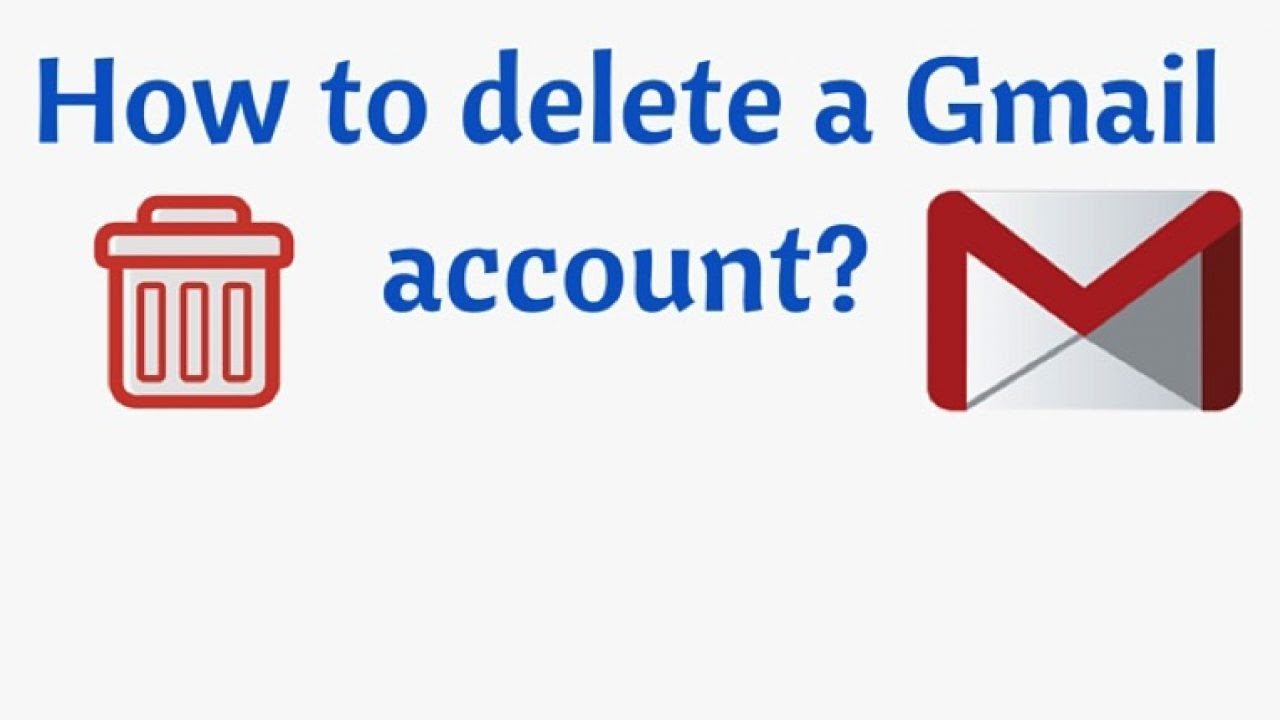
Do you want to delete your Gmail account? You must delete a Gmail Account if you want to replace Gmail with another email service that you prefer or if you want to get rid of an embarrassing username.
Deleting a Gmail account can not be resolved. When you remove your Gmail account, all of your emails and account settings will be deleted absolutely. You also can not access your account and this address can not be used for anyone else the next time.
Nevertheless, Deleting a Gmail account does not mean that your Google Account will be deleted. Except for the Gmail account, other services in Google including Google Drive, Calendar, Google Play, and others can be used normally. In this case, Google Support will ask you about creating an alternative email address.
Login to your Gmail account
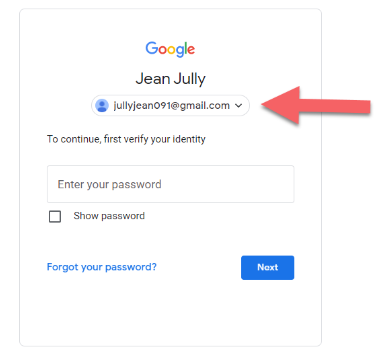
Click The grid icon and choose Account
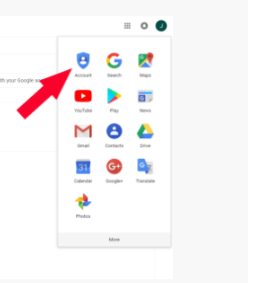
Click Data & Privacy
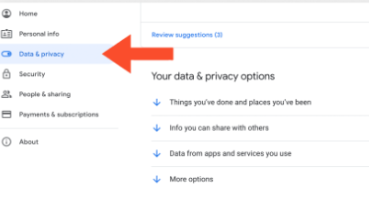
Choose Data from apps and services you use
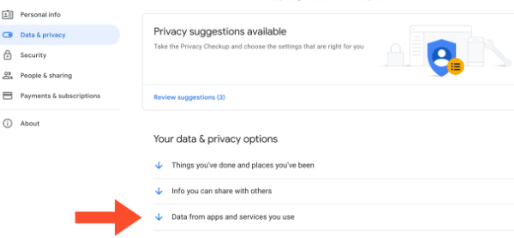
Click Delete a Google service
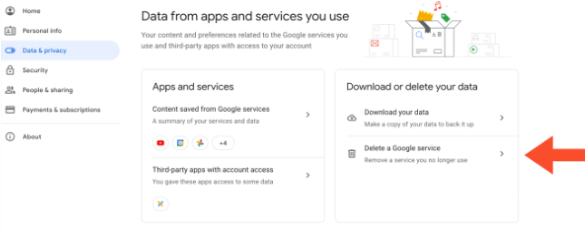
Click Delete, next to Gmail
Type an alternative email address
You need to prepare an email address to type in this form in order to complete the deleting your account process
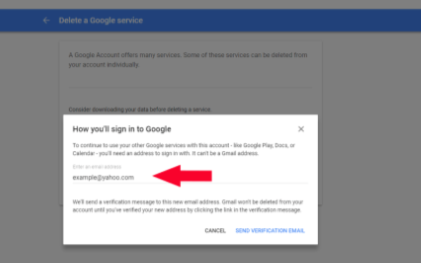
Click Send Verification Email
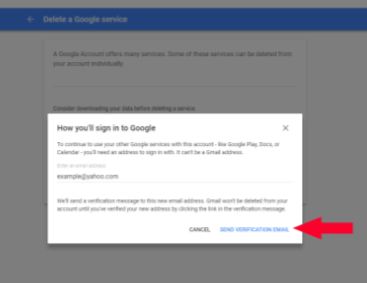
Open the Google email that was sent to your alternate email address.
In the message, click the Delete link
Log in to the Gmail account you want to delete if requested
Click Yes, I want to delete (example)@gmail.com
Click Delete Gmail and Done
Follow steps 1-3 of Deleting Gmail Account
Choose Your data and privacy options
Click More options and Delete your Google account
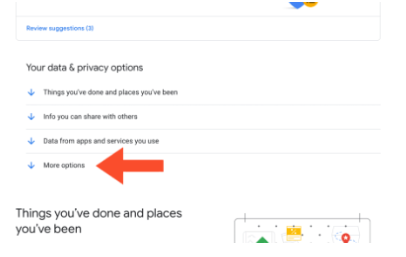
After deleting an entire Google Account, you lose access to your Google Drive, Google Calendar, and Google Photos accounts, as well as subscriptions paid on YouTube or Google, Play with that account.
It's rather simple to delete both your Gmail and Google accounts. The instructions are the same whether you're using a laptop or a mobile device. Before the final stage, there is a clear warning that there is no going back.
It turns out that your Google or Gmail account can be recovered. Time, on the other hand, is of the essence in this situation. There's a chance you can reclaim your account if only a few days have passed. The longer you wait, the less probable it is that you will be able to recover. As a result, making a backup copy of your data is highly suggested. You'll have all the information you need this way.











