Import Gmail Contacts to Iphone
Importing Gmail Contacts to iPhone or other devices is not hard within a few clicks
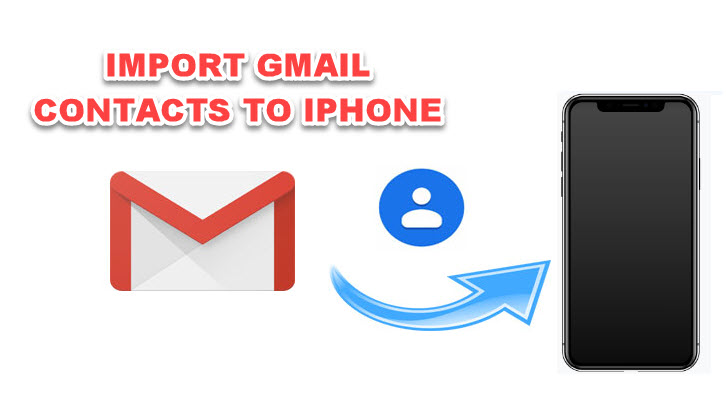
Gmail is known as the most popular email service in this world. When you use your Gmail account sake for your business, you will meet Google Contact more often. Importing Gmail Contacts to iPhone or other devices is not hard within a few clicks
Normally, we usually store our contacts on iCloud when we use iPhone; so you can go to this place to visit your Contact Storage.
If you choose Google Contacts as your primary repository, you may wish to check all of the contacts linked with your Google account at contacts.google.com before importing them into your phone. The contacts you manually added will appear on the 'Contacts' page, while those with whom you have just exchanged emails will appear on 'Other Contacts.' This is crucial to know because after you start sharing your Google contacts with your phone, you'll only see the contacts listed under the 'Contacts' tab.
HOW TO IMPORT GMAIL CONTACTS TO IPHONE
Go to Settings > Passwords & Accounts to see which accounts are linked to your iPhone.
If your Gmail account is not associated with your iPhone, you can add by following these steps
GUIDE
- .
Go to Settings > Contacts> Accounts > Add Account.
- .
You'll notice iCloud, MS Exchange, Yahoo!, AOL, Outlook, and, of course, Google among the accounts you can link to your phone.
- .
Use your email address and password to log in.
- .
You'll be sent to a menu where you can select which aspects of your account should be synchronized with your phone. Verify that the 'Contacts' toggle button is turned on.
FAQ
1. What problems when you are using labels in Gmail Contact?
If you use Google Contacts labels to categorize or group your contacts, keep in mind that the labels will not appear on your iPhone's contact record.
With these simple steps, you'll have a new contact on your iPhone every time you add a new contact to Google.
Go to your iPhone Contacts (the address book) and click on 'Groups' to access not only your Google Contacts but also contacts you've saved in other repositories (top-left corner).
2. What happens after you add new contact directly to your iPhone
The fact that your Google Contacts are accessible on your iPhone does not mean that new contacts added to your phone will be accessible in Google Contacts.
If you want to do this, go to Settings > Contacts and see which account is set as your 'Default Account.'
The default account will almost certainly be iCloud. This implies that all of the contacts you create on your iPhone are saved only in iCloud.
You might want to change the 'Default Account' to Gmail if you've chosen Google Contacts as your primary contact management system. Then, whenever you add a new contact on your iPhone, it will be added to Google Contacts.
3. What happens when you created contacts before making your Gmail Contacts
In this case, the best solution for you is to use Google Drive
Sign in with your Google account after downloading Google Drive for your iPhone.
Select Settings > Backup from the Google Drive menu. Select 'Contacts' from the drop-down menu and click 'Backup Now.'











