How to Import AOL Emails to Gmail
This article will show you how to import AOL contacts and messages into Gmail. Additional information includes how to stop imports into Gmail.
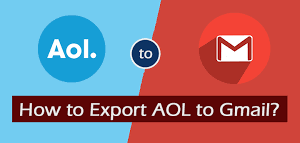
In some cases, you want to access two Gmail accounts at the same time in order to save time during solving business tasks process. It is better to use AOL accounts, then you can import AOL emails to Gmail without losing any important emails. This article will show you how to import AOL contacts and messages into Gmail. Additional information includes how to stop imports into Gmail.
HOW TO IMPORT AOL EMAILS TO GMAIL
All messages that you wish to import from AOL Sent Email and SPAM folders should be copied to AOL Saved mail, or to another folder. Messages in Spam and Draft folders cannot be imported.
1. Log in to your Gmail account.
2. Click the gear icon in Gmail's settings.
3. Select See all Settings.
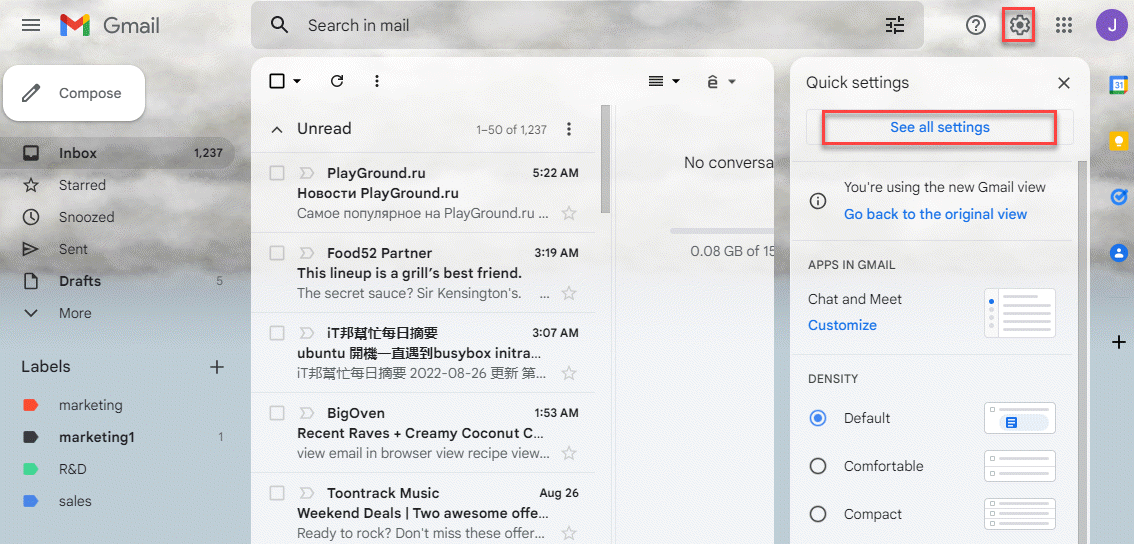
4. Choose the tab for Accounts and Import.
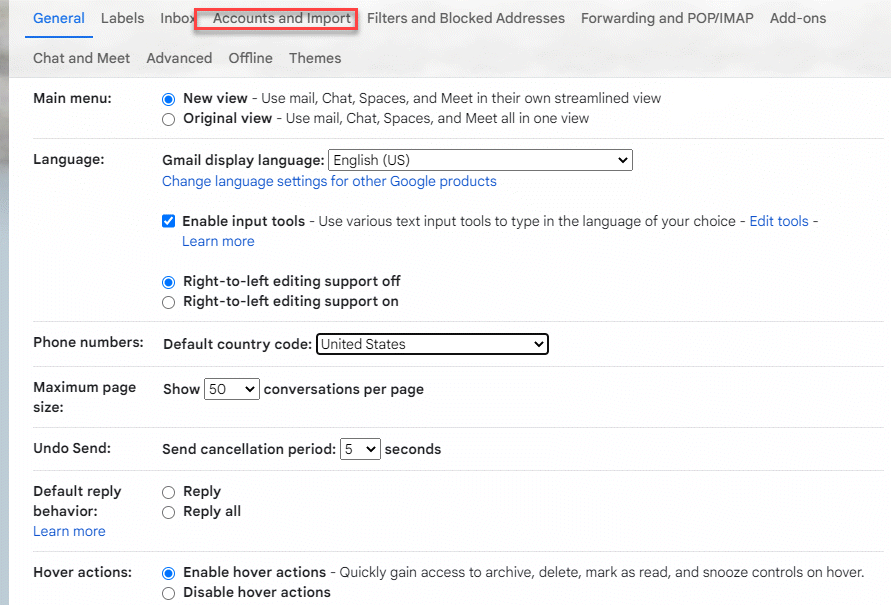
5. Choose Import mail and contacts. It will open the Import dialog box.
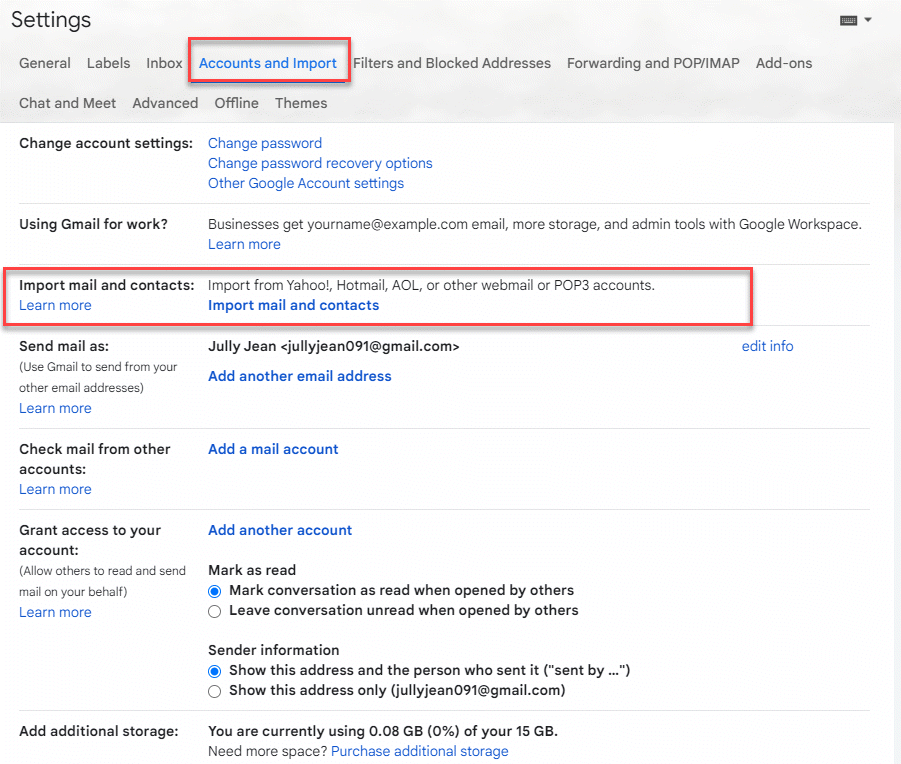
6. Type in your AOL email address and click the Continue button.
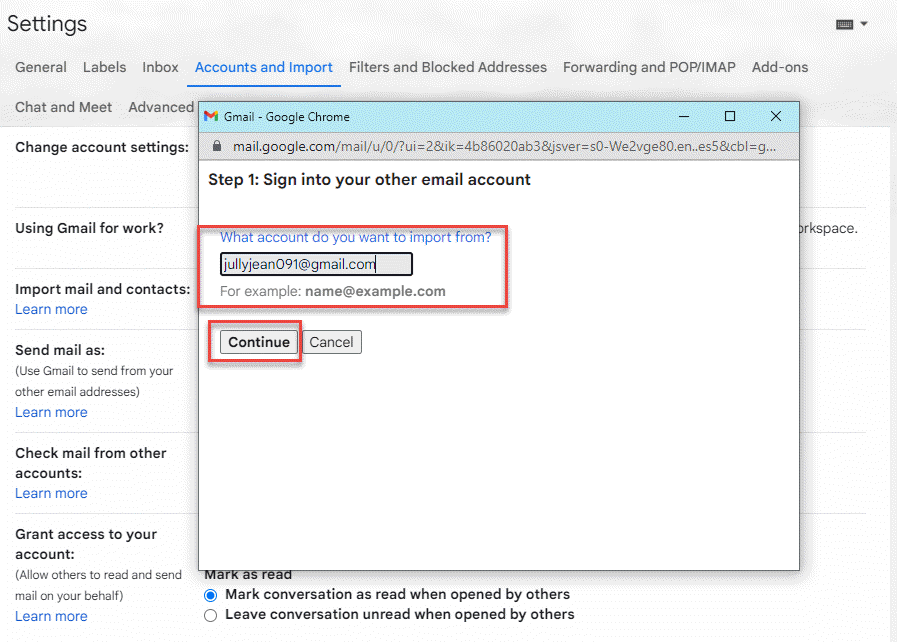
6. Make sure the boxes next to Import contacts and Import mail are checked. Select Import new mail for next 30 days to have your AOL messages sent to your Gmail inbox automatically for a month.
7. Choose Start import, and when the import is done, choose OK.
HOW TO STOP IMPORTING AOL EMAILS TO GMAILS
1. Log in to your Gmail account.
2. Choose the Settings gear from Gmail.
3. Select View all settings
4. Select the Accounts tab and click Import.
5. Select Stop or Delete in the Import Email and Contacts section next to the account from which you wish to stop receiving emails.
6. To confirm that you wish to stop email imports into your Gmail account, select OK. You will immediately be able to delete your email address.











