How to unblock someone on Gmail
Blocking and unblocking someone on Gmail are the best drawbridges you need to know in order to protect your inbox and your Gmail account.
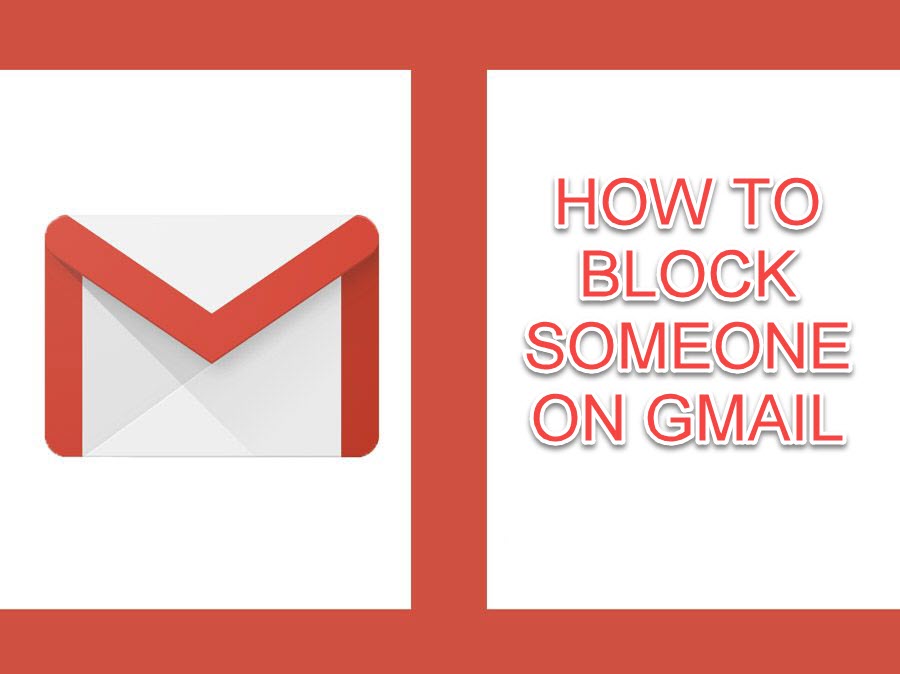
The best drawbridges you need to know in order to protect your inbox and your Gmail account are blocking and unblocking someone on Gmail. The most important thing is that someone who is blocked will not know and all of the messages will be moved to the Spam folder. Blocking and unblocking are easy and take some minutes to complete this process.
How to block someone on Gmail
To block someone you need to follow these steps:
- First, open the email message from that contact
- Click the three-dots icon next to the reply button on the message
- Click Block “Contact name”
- Click Block to confirm your choice
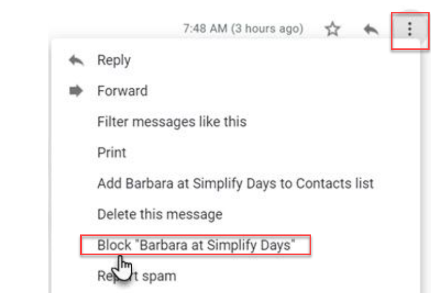
It is not hard to block someone on the Gmail mobile app for Android and iOS, you can see the three-horizon dots icon, tap this to access the block option
You will see a small banner telling that all emails in the future from the sender will be marked as spam
How to Block all emails from a domain with a rule
You can block all emails from a domain like other individual email addresses.You must build a rule that deletes all incoming mail from that site as soon as it arrives in your inbox.
- Go to Gmail setting thanks to clicking the gear icon
- Click the Filters and Blocked Addresses
- Click Create a new filter
How to unblock someone on Gmail
- If you only want to block someone temporarily or you change your mind and want to unblock a contact, follow all steps:
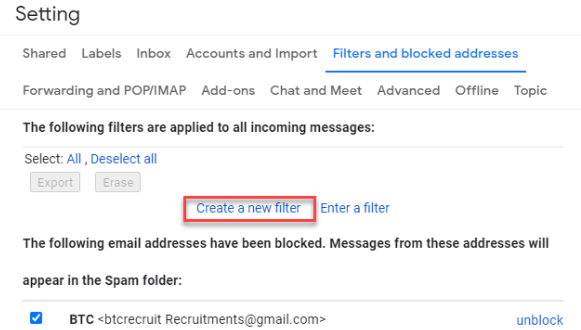 4. You'll be taken to a window where you can fill in the details for your filter. Enter the domain in the From field. If you wanted to block all emails from the gmail.com domain, for example, you would type @gmail.com.
4. You'll be taken to a window where you can fill in the details for your filter. Enter the domain in the From field. If you wanted to block all emails from the gmail.com domain, for example, you would type @gmail.com.
5. Click Create filter with this search
6. Click Delete it
7. Click Create filter
Go to Gmail Setting thanks to clicking the gear icon on the top right corner
Click Filters and Blocked Addresses
A list of blacklisted addresses can be found at the bottom of the screen if you scroll down.
To unblock a contact, browse through the list and click the Unblock link. You can also click Unblock selected addresses after selecting multiple or all addresses
Click the Unblock button to confirm your choice in the popup box that displays
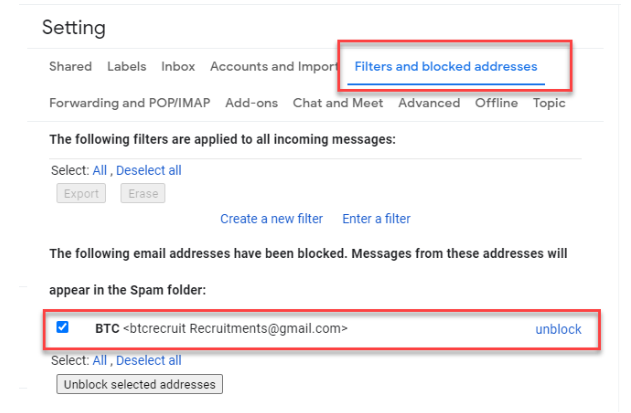
When you want to unblock someone on the Mobile Gmail App, you need to look for an old email from them or their account and click the three dots again to see the menu that appears
To get rid of the bar, select Unblock [Name]
You can also return to your Gmail Settings and remove the block as described above
Note: Only new emails will be affected by the rules you specify to filter out undesirable emails. To effect older emails in your inbox that meet the criteria, click Also apply filter to [X] matching discussions.











