Create Rules in Gmail
You can create rules in Gmail by setting up email filters to manage your account and make all things become more convenient and tidy.
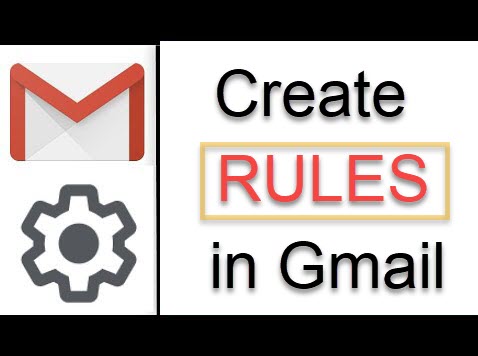
In your Gmail account management, you can set filters to automatically archive or delete messages, mark messages with a star, or regulate how emails are categorized. Additionally, Gmail email can be forwarded using filters that send it to a different address or moved to a specific location if it contains attachments.
HOW TO CREATE A GMAIL RULE
GUIDE
- .
In a web browser, launch Gmail.
- .
Choose Search mail from the drop-down menu.
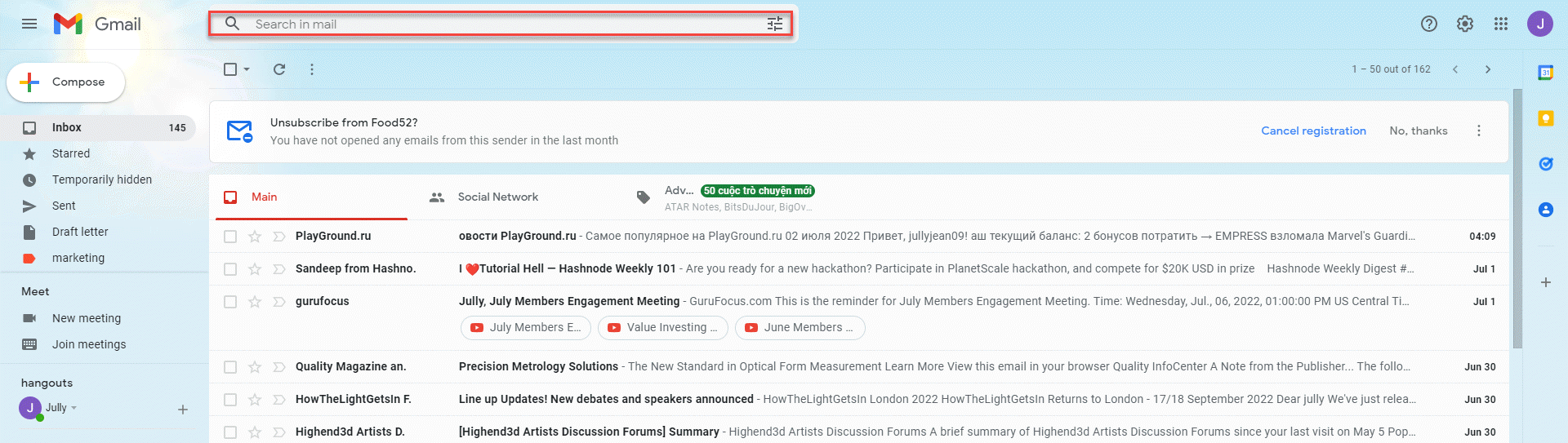
- .
Select one or more criteria for the new rule in the Search mail screen:
- From: Choose emails sent by one or more particular senders.
- To: Email addresses for one or more recipients should be specified.
- Subject: Include a full or partial text specification in the message's subject line.
- Has the words: Use the email body to filter messages based on specified words.
- Doesn't have: Use words that aren't included in the body of the message to filter messages.
- Size: Filter messages that are larger than or smaller than a predetermined standard measurement.
- Date within: Messages can be filtered based on when they were sent. There are a number of predetermined intervals available.
- Search: Specify a search on all mail, limit the filter to certain folders or labels, or both.
- Has attachment: Only emails with files attached should be subject to the restriction.
- Don't include chats: Apply the restriction solely to emails; leave chat chats out.
- .
Choose Create filter.
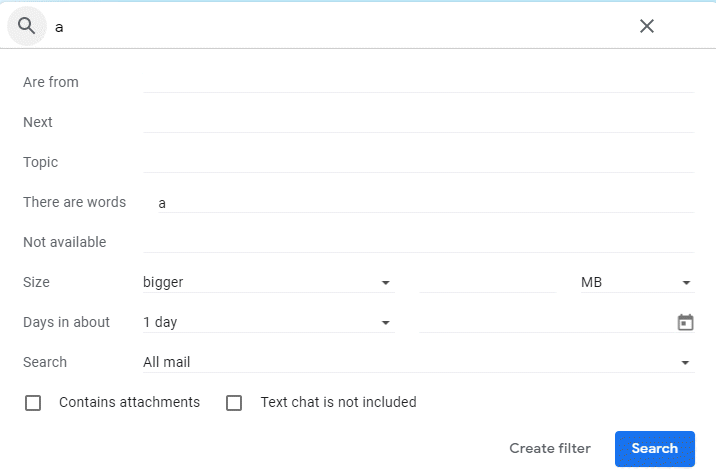
- .
To indicate the behavior you want to apply to this rule, tick the boxes next to the options.
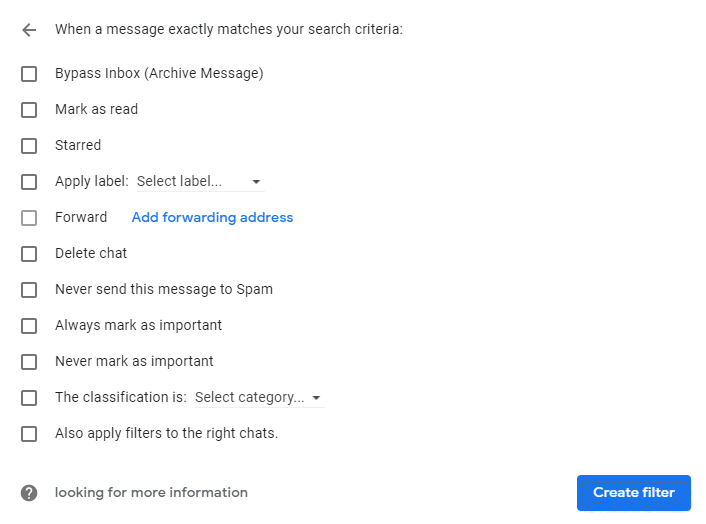
- .
To activate the new rule, choose to Create filter.
1
2
3
4
5
6
HOW TO CREATE A GMAIL RULE FROM EXISTING EMAILS
- Launch a web browser and go to Gmail.
- The message that complies with the requirements for your new rule should have a check mark next to it.
- Choose More (the three vertically aligned dots on the Gmail toolbar).
- Select Filter messages like these.
- Choose or amend the standards to be used with the new rule. With information from the chosen message, some options might already be filled up.
- Select Create filter.
- The checkboxes next to the choices that define the behavior you wish to include in the rule should be selected. Options consist of Mark it as read, star it, and deleting email instead of going through the Inbox.
- To activate the new rule, choose to Create filter.











