How to Report Spam in Gmail
This article helps you how to report spam in Gmail to refresh your Gmail Inbox, manage your Gmail account tidily, and receive less spam in your mailbox.
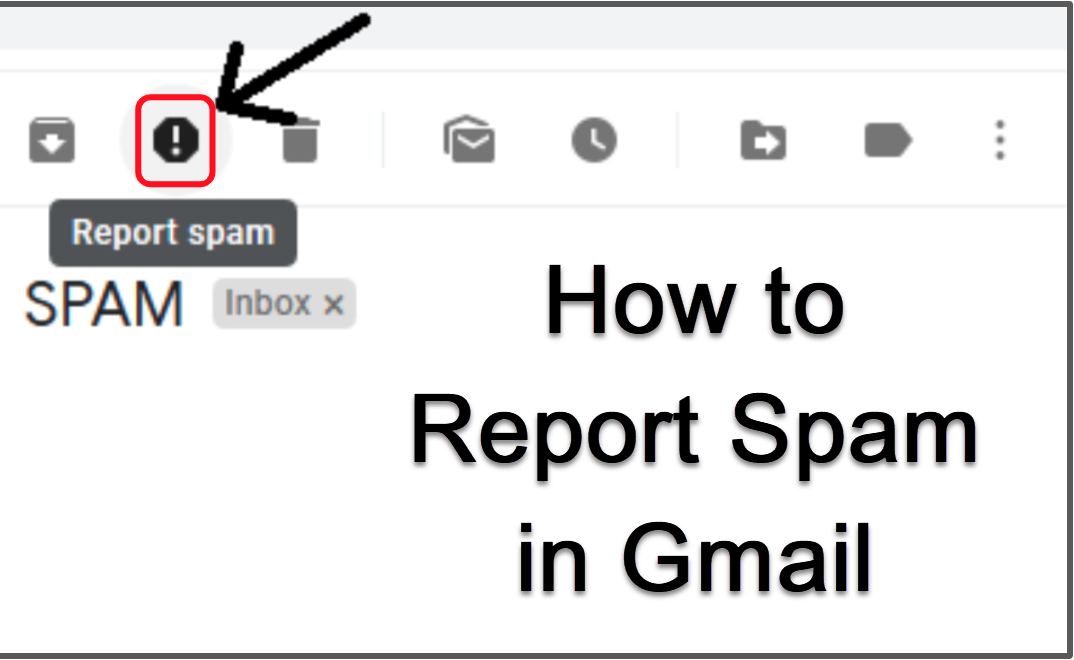
Google offers a free email service called Gmail. Gmail features an anti-spam policy just like other service providers like Hotmail and Yahoo!. Even while Gmail places many potentially spammy messages in their own folder and filters them automatically, occasionally spam messages manage to get through. By identifying a message as spam, you may quickly alert Gmail to the problem. Future communications from the sender will be automatically placed in the spam folder. This article helps you how to report spam in Gmail to refresh your Gmail Inbox and manage your Gmail account tidily.
You'll receive less spam in your mailbox the more spam Gmail learns to identify. By displaying the spam that found its way into your inbox, you aid Gmail's spam filter in its learning process. It's simple to report spam, because doing so not only clears your inbox of future spam like it but also promptly deletes the offending letter.
How to Report Spam in Gmail
By choosing the blank box to the left of the email, you can tick the boxes adjacent to the messages in Gmail. Without even opening the email, you might be able to spot spam. The email can be opened as well.
Locate the icon that resembles an exclamation point (!) in a stop sign in the menu above your email. To mark the mail as spam, choose it! (Shift+1) can also be chosen if Gmail keyboard shortcuts are enabled.
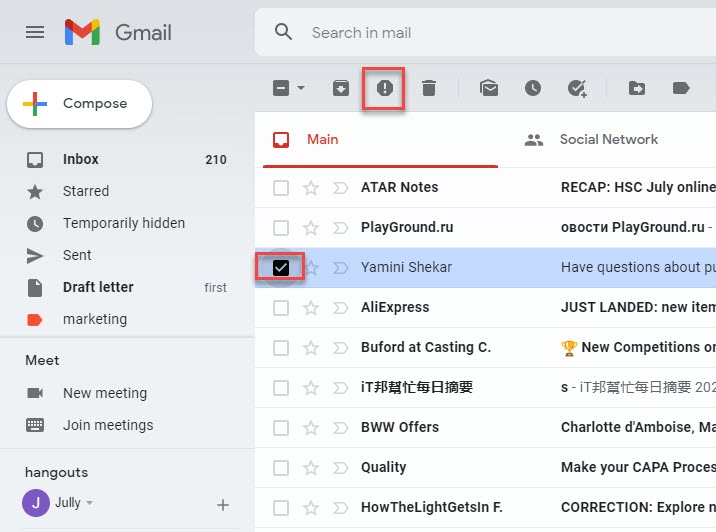
The message and any related chats have been transferred to Spam, according to Gmail. If you'd like, you may view them in your Spam folder.
Tap one or more of the messages' initials in your inbox.
Your selected messages' options are displayed in a new location on the top menu. In the top-right corner of the screen, select the menu icon (seen as three stacked dots).
A different menu enlarges to reveal a wider range of choices. From the list, select Report spam.
Note:
Blocking is frequently preferable to reporting messages as spam when they come from certain annoying senders. The emails probably don't appear to be conventional spam, so they might confuse the spam filter more than they would benefit it.
Use blocking solely for certain senders, such as those who forward your messages, and not for spam. Spam email senders typically do not have recognizable addresses that are constant. Blocking the lone email won't stop the spam from coming in because the address is typically random.











