Turn off the Two-Step Verification in Gmail
Turning off the 2-step Verification is the best choice for someone who want to change password regularly
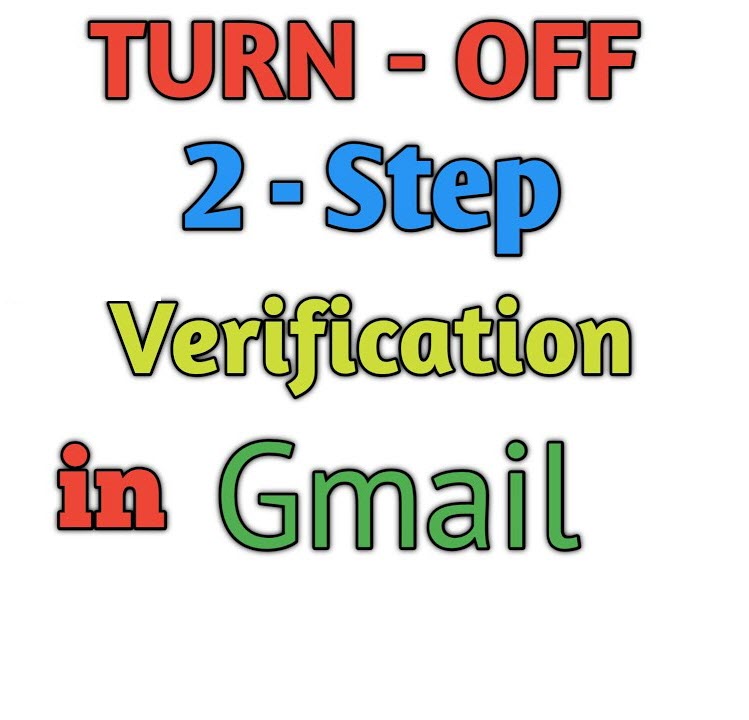
When you create a new account in Gmail, you will be recommended to turn on Two-Step Verification in order to enhance security. When you enable it, you'll be asked to supply a secondary piece of information that confirms your identity; if you've provided a phone number, Google will email you a 6-digit verification code that you may use to gain access to your account.
However, some people feel confused when using 2-step verification in Gmail and some of them want to change the password regularly. In this case, turning off the 2-step Verification is the best choice.
Browse the Google account page
Choose Security in Account Settings to access Two-Step Verification. Then click “Enable”. You can sign in again
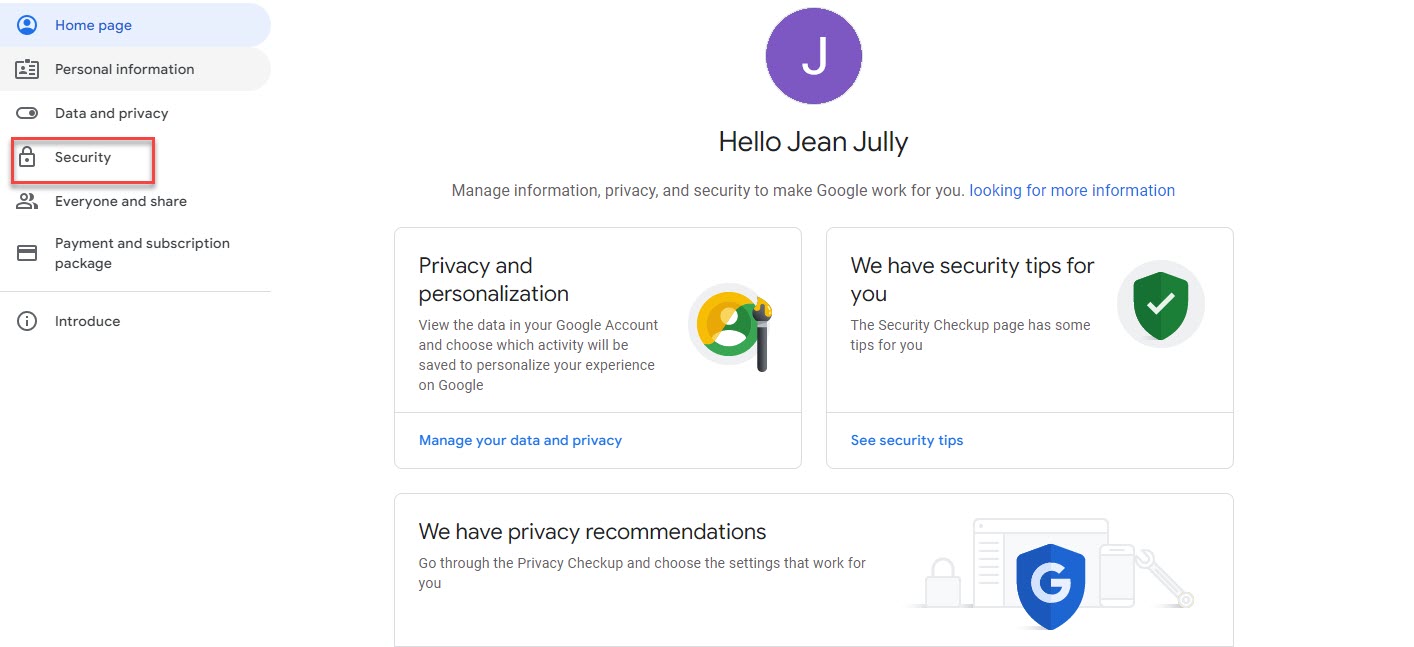
Choose Turn off and you can confirm your choice
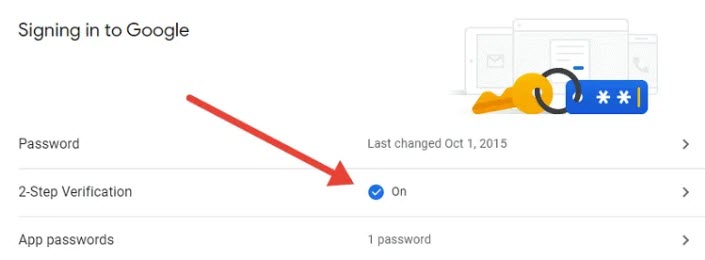
On your mobile app, go to Settings, then Google Account. Inside, choose Security.
A "2-Step Verification" section will appear, prompting you to enter your password again. You'll also see a "Turn off" button, which you must confirm by tapping
Once finished, delete your backup codes. Thanks to your new security setup, they are no longer required.
Navigate to Settings by clicking the menu icon. Then select your account, followed by Manage Google account. If you don't yet have to possess a Gmail account, you can use your device's browser to navigate to this page.
Tap Security > Signing into Google > 2-Step Verification to enable it. Signing in is prompted
Turn off, then confirm your selection
To protect your privacy, never reuse an old password or any backup codes you've previously used.
If you do not use 2-step verification in Gmail, you can have problems with third-party apps that are linked to your Google account. In certain circumstances, re-logging in with your password will solve the problem. You can cancel app passwords and reset your credentials in others.











