How to Mass Delete Emails on Gmail
This article helps you know how to mass delete emails on Gmail to refresh your Gmail Inbox more tidily with some clicks!
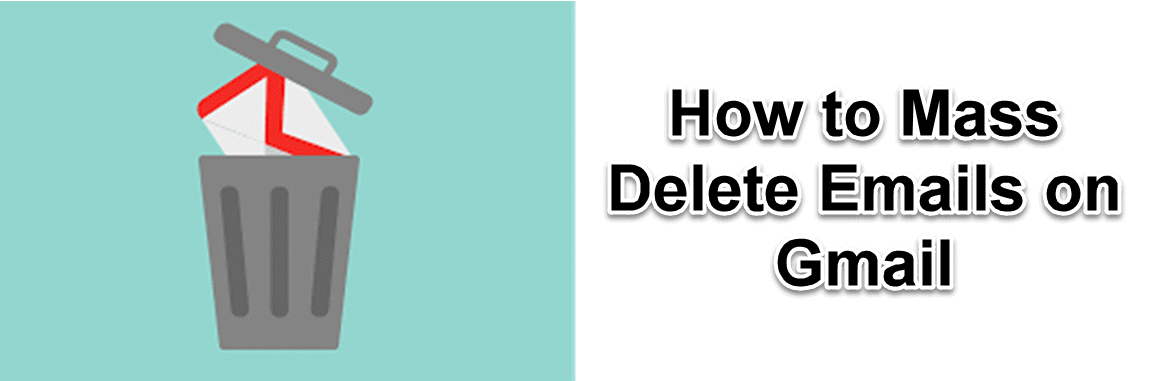
Gmail is now easily public in Promotion, Social, and Primary tabs, it made it a bit easier to avoid inbox overwhelm. But it’s still easy to accrue thousands of emails before you know it — especially if you have those tabs turned off. This article helps you know how to mass delete emails on Gmail to refresh your Gmail Inbox more tidily!
HOW TO MASS DELETE EMAILS ON GMAIL STEP BY STEPS
1. You can log into Gmail to delete the spam emails.
2. As shown below, click the empty space at the top of your inbox. This will choose every email that appears on the screen. (It should be noted that Gmail displays 50 emails at a time by default; if your settings have been modified, there may be more emails on one page.)
3. This doesn't solve the problem yet. We have only chosen the first page of messages. We want to delete many more. There is an option. Click the blue text at the top that reads "Select all Primary conversations"
4. The emails can also be hidden from view by clicking the Archive option, which will keep them from being deleted in case you need to access them again.
5. All these steps are mentioned in detail in How to Delete Unread Emails in Gmail.
HOW TO MASS DELETE EMAILS BY DATE RANGE
1. To delete the emails, sign in to your Gmail account.
2. Use the search operators to specify a "before" date, "after" date, or both in the search box at the top of Gmail (if you are looking for emails within a particular range).

3. As seen below, click on the empty space at the inbox's top. This will perform a mass selection of up to 50 emails during the selected time frame.
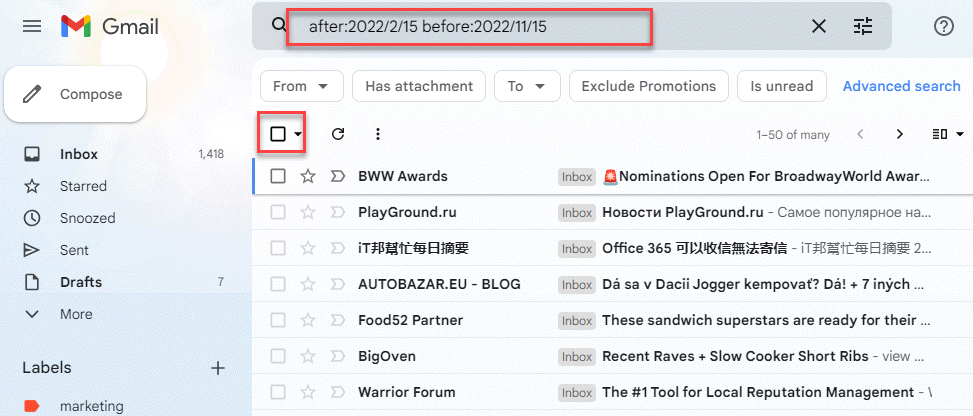
4. After clicking on the blank square, you'll need to perform an additional step if you want to remove more than 50 emails. Select all discussions that match this search by clicking on the blue text that says "Select all emails that fall within this date range."

5. Finally, click on the delete icon to delete all
HOW TO MASS DELETE EMAILS BY SENDER
1. Log into your Gmail account and remove the desired emails.
2. You must enter the sender of the emails you want to delete in the "From:" search operator in the search field at the top of the inbox.

3. Pick on the white square at the top of the inbox!
4. Click "Select all conversations that match this search" to delete every email sent to you by this sender.
5. You've reached the last stage. To erase all of the messages from the chosen sender, just click the "delete" symbol!











