How to Delete Unread Emails in Gmail
This article helps you know how to delete unread emails in Gmail within a few clicks in order to storage space for other much more important ones!
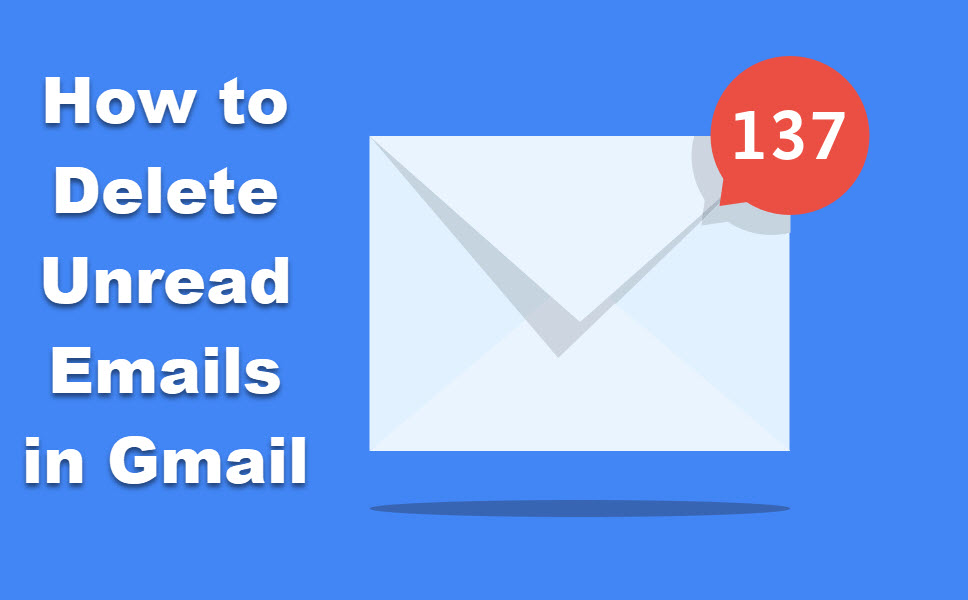
There are various emails sent to a Gmail account every day. It leads to a huge amount of unread emails. You should delete these unnecessary emails in order to storage space for other much more important ones! This article helps you know how to delete unread emails in Gmail within a few clicks!
WHY DELETING UNREAD EMAILS IN GMAIL IS IMPORTANT?
It seems to be the norm these days to get emails from all the companies you do business with (and even some you don't). Even though each email may have good intentions, you don't want to find unread emails in Gmail. So, what's the easiest way to get rid of all unread emails in Gmail? It's easy and takes much less time than reading each one and deleting it.
HOW TO DELETE UNREAD EMAILS IN GMAIL
1. Go to your Gmail account's inbox.
2. Click the arrow next to the small box below the search bar.
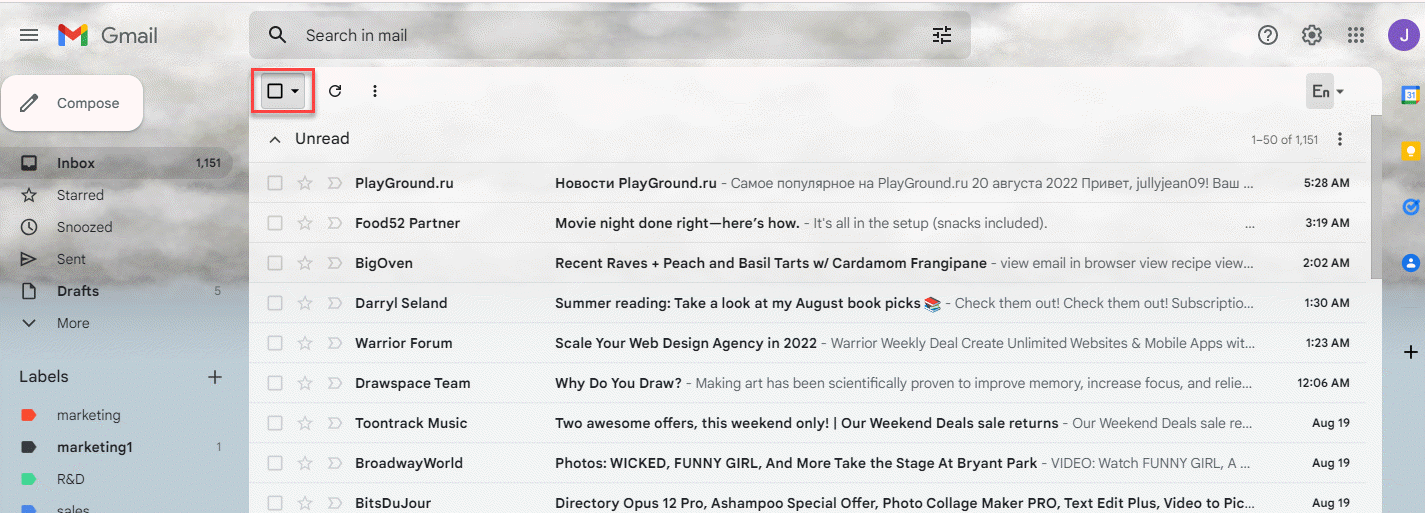
3. Choose Unread (Click the Unread option from the list of choices on the menu. This will select all of the unread messages on the page you are on).
4. Return to your email inbox. (After you've chosen Unread, uncheck the box and go back to your inbox. Since you have chosen some emails to work with, the selection box should now be in bold.
5. Select all unread mail. (If you want to choose all unread messages everywhere, type in:unread into the search bar. Then click the top checkbox to choose all of the messages on that page. Then click the Select all conversations that match this search link to select all unread messages in Gmail.)











