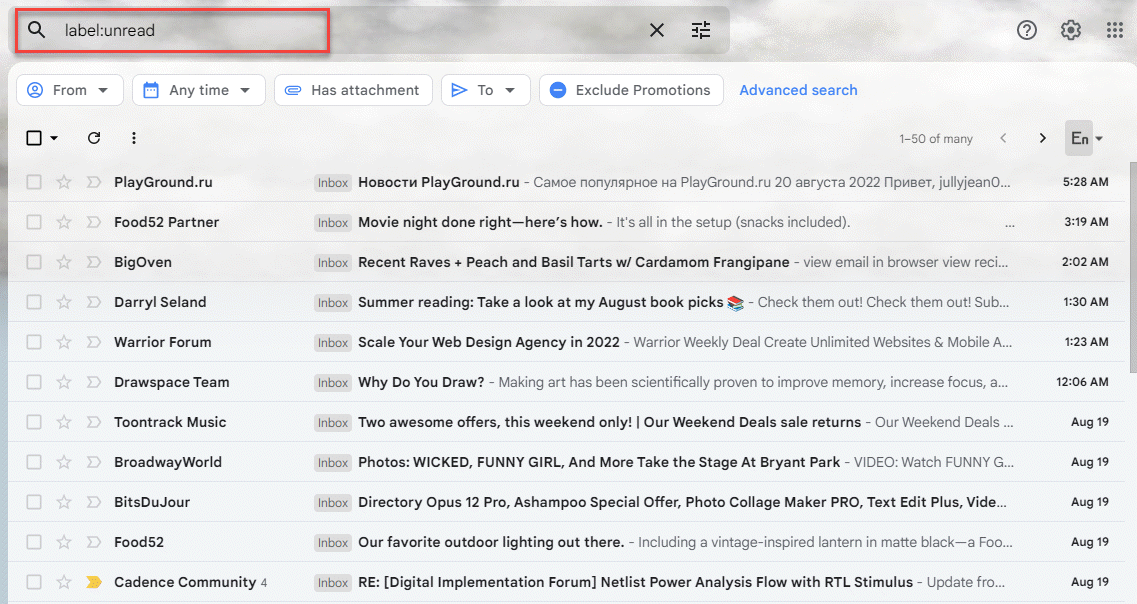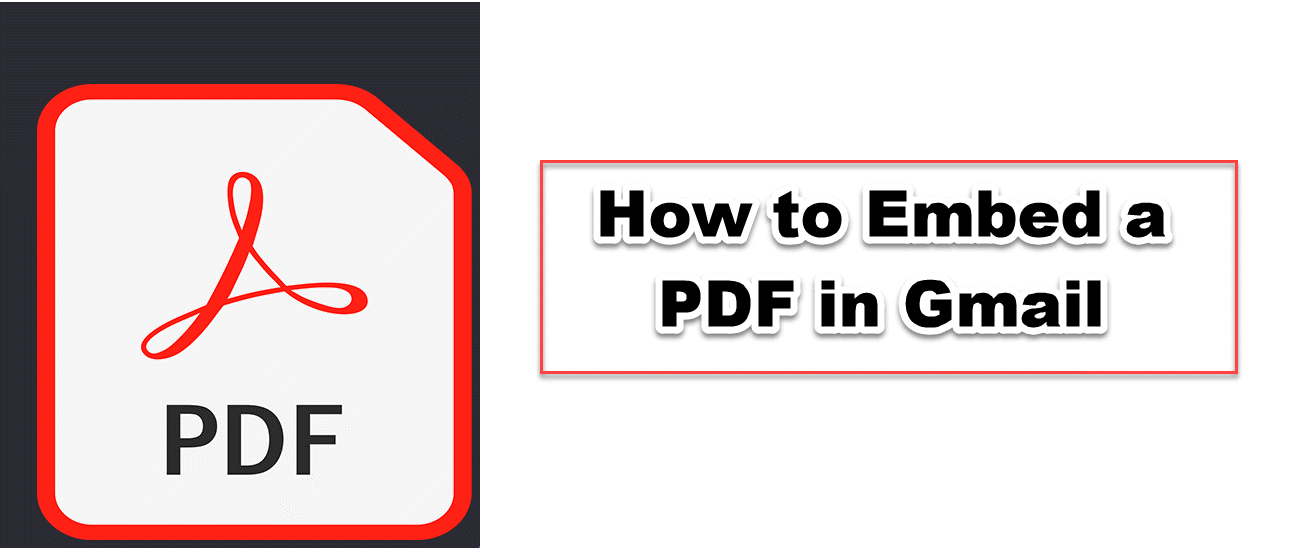How to Find Unread Emails in Gmail
Finding all hidden emails is like looking for a needle in a haystack, but that's not the case. This article helps you about find unread emails in Gmail quickly!
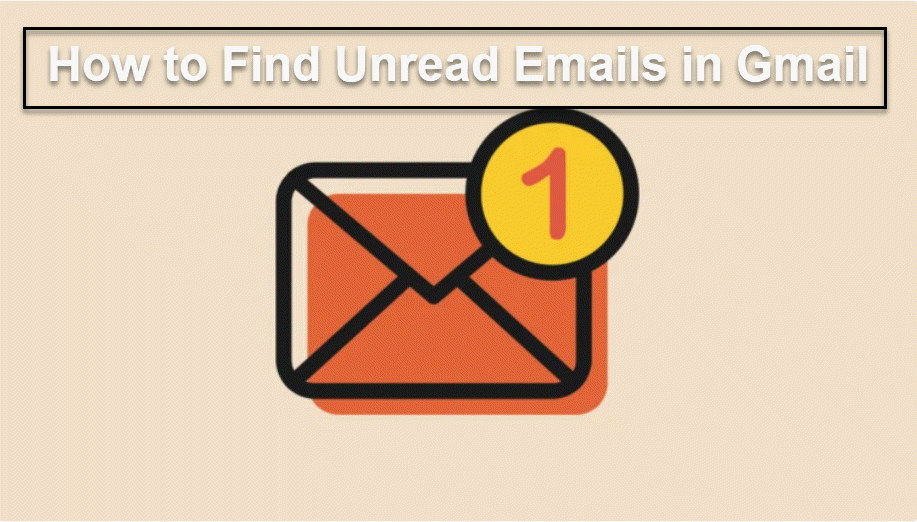
Every day, Gmail can get thousands of emails. If you get a lot of emails every day but only open a few of them, the ones you haven't read yet might get lost in the pile. It might seem like finding these emails is like looking for a needle in a haystack, but that's not the case. This article helps you about find unread emails in Gmail quickly!
HOW TO SHOW UNREAD EMAILS
1. In Gmail, click Settings in the top right corner of the screen (gear icon) and choose See all settings.
2. Choose Inbox
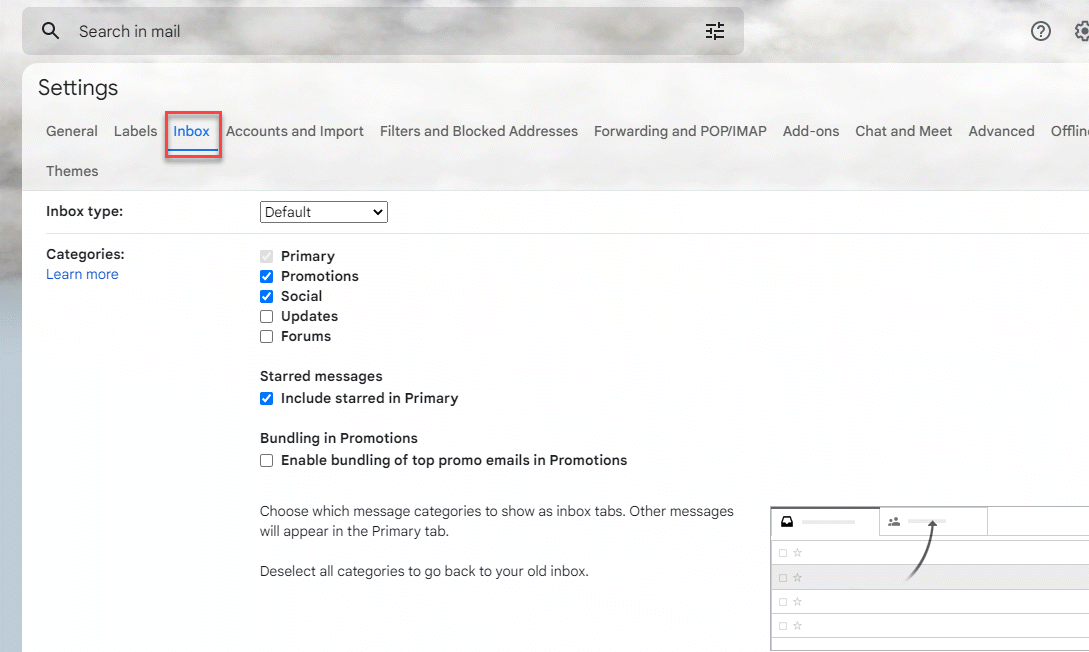
3. In the drop-down menu next to Inbox type, choose Unread first.
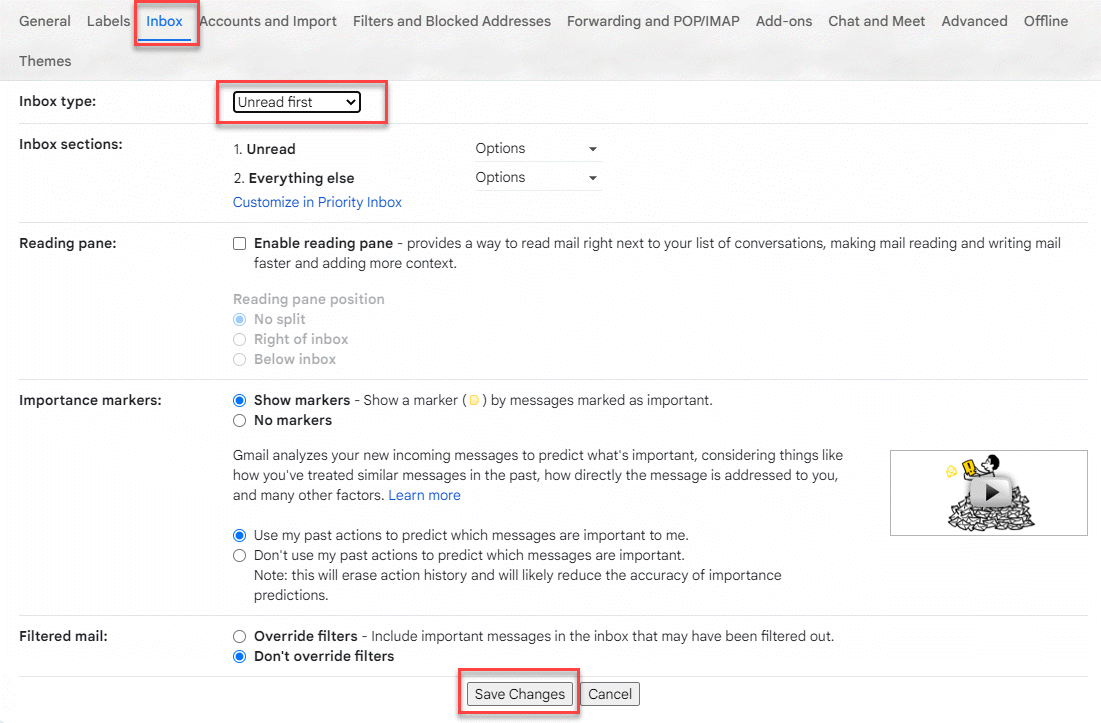
4. Use the drop-down menu in the Inbox sections to choose what you want. You can choose to show up to 50 items that you haven't read at once. When there are no unread messages, you can also choose to hide the Unread section.
Back in your Inbox, you'll now see a section called Unread and then a section called Everything else. You can hide that section by choosing Unread.
HOW TO SEARCH FOR UNREAD MESSAGES
1. Choose the label you want to search in from the list on the left.
2. You'll see label:XX in the search bar at the top of the screen, where XX is the title of your label. Type is:unread after that text without getting rid of any of it. So, if your label is called "work," the whole search term should be label:work is:unread.
3. Press the Enter key on your keyboard to send in the search. There are all the unread emails in that label. All of the other information in the label is temporarily hidden. To see everything in the folder again, delete is:unread and hit Enter.