Set Up Autoresponder In Gmail
When you are out of work or have many tasks to do, you need to set up an autoresponder in Gmail to solve all problems perfectly.
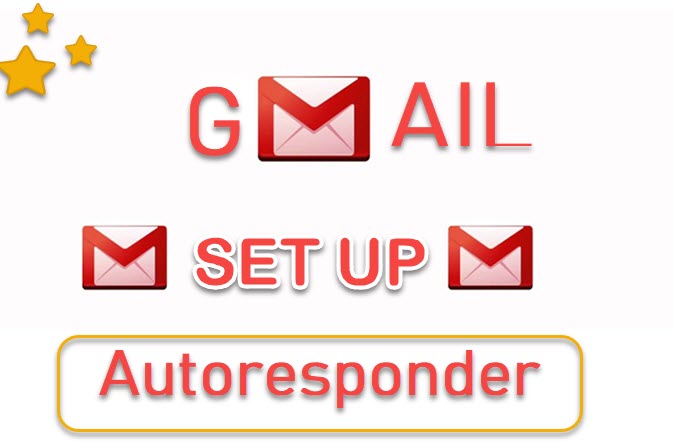
When you're on vacation, having an autoresponder of your emails is really useful. This notifies those emailing you that you will be unavailable to respond immediately. Here's how to set an out-of-office reply in Gmail on your PC or on your iPhone or Android smartphone using the app.
HOW TO SET UP AUTORESPONDER IN GMAIL
Go to your Gmail inbox and open it.
Then, in the top-right corner of the page, click the cog icon.
After that, go to View all Settings.
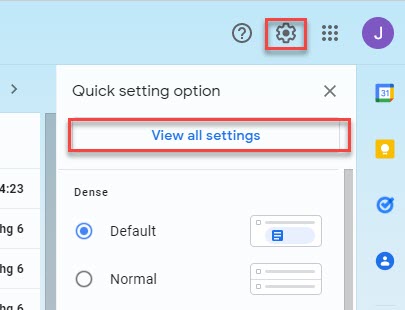
Then scroll down to the Autoresponder box and tick it.
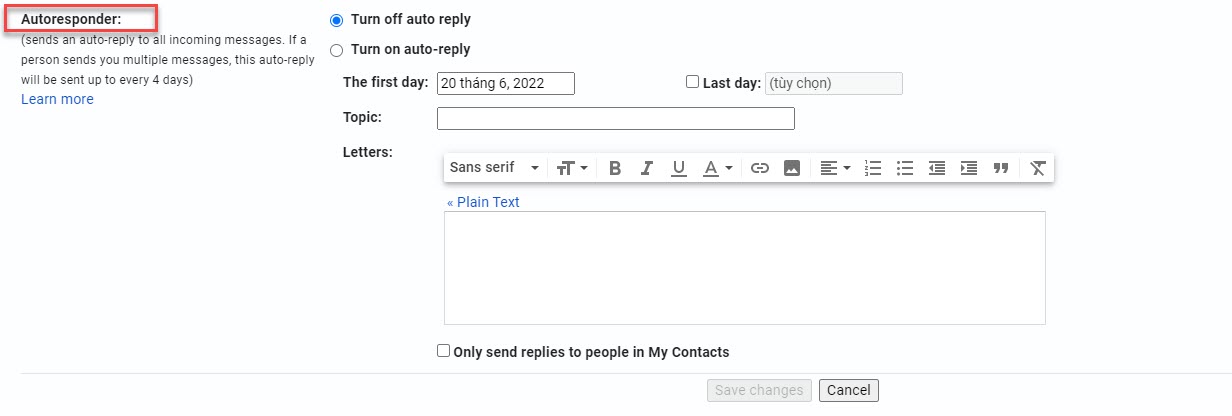
Set your automatic reply dates after that. Check the Last day box and enter the date for which you want automatic replies to be sent. If you're planning to manually switch off automated answers when you get back to the office, you can skip this step. If you're not sure when you'll be back, this might be a better optio
After that, write your out-of-office message. When folks from your firm email you while you're gone, this will be the automatic response.
Click Save Changes
Only sending a response to persons in my Contacts box can also be checked. If you don't tick this box, anyone who sends you an email will get your out-of-office response. If you're using a Gmail account for work or school, you can also limit the automated reply to persons in your company or school.
Open the Gmail app.
Then press the Menu button. The three-line icon in the top-left corner of your screen represents this.
Scroll to the bottom of the page and select Settings. This is going to be near the bottom of the priority list.
Choose the account for which you wish to set up an out-of-office response. Your email accounts will appear at the top of your screen.
Under the General tab, select Vacation responder.
Then, next to the autoresponder, tap the slider to turn it on.
Set the dates for your automated responses. If you wish to manually turn off automatic answers when you return to the office, select None for the Last Day.
Then, next to the autoresponder, tap the slider to turn it on.
Then, next to the autoresponder, tap the slider to turn it on.
Automatic replies will not be sent to messages in your spam folder or to mailing lists to which you have subscribed. When Gmail sends automatic answers, it adds your signature automatically if you create a signature in Gmail. As a result, you don't need to sign your out-of-office message. Check out our article on how to add an email signature in Gmail if you don't already have one.











