How to Empty Trash in Gmail
This article helps you learn how to empty trash in Gmail in order to make your Gmail Inbox and your Gmail account tidily.
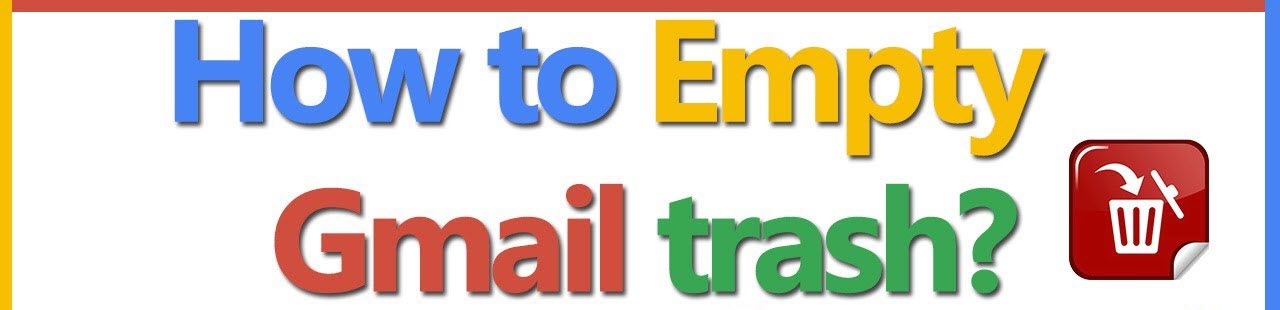
The trash and spam folders in Gmail can be rapidly cleaned out using the instructions in this article. How to permanently delete an email is covered by other information. These instructions work with the iOS Gmail app and most contemporary web browsers. This article helps you learn how to empty trash in Gmail in order to make your Gmail Inbox and your Gmail account tidily.
How to Empty Trash in Gmail
Choosing the Trash label. In the left sidebar of the Gmail interface, it is shown under More.
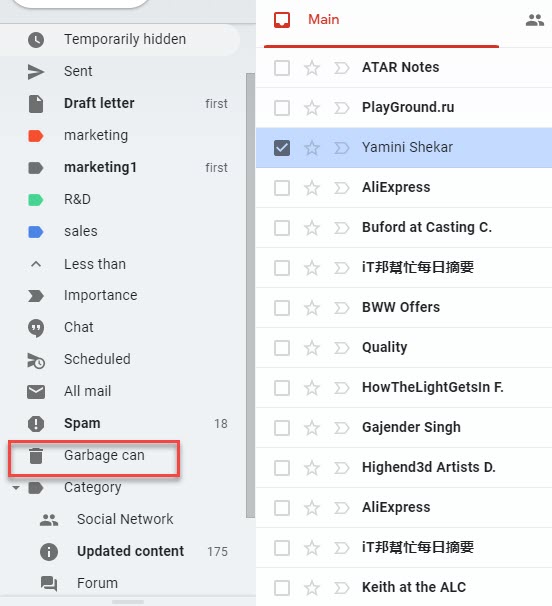
At the top of the Trash messages, click Empty Trash.
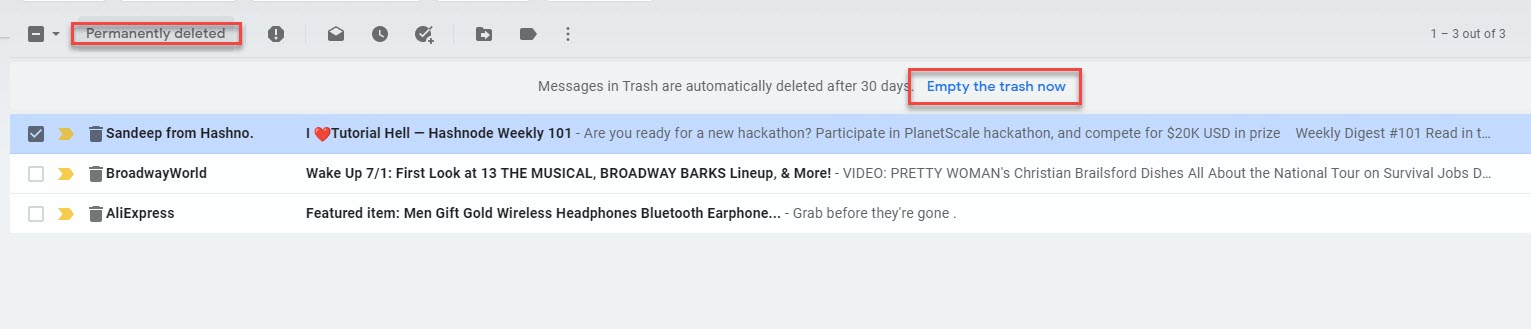
Select OK under Confirm deleting messages.
The Trash label should not contain any messages.
How to Empty Spam in Gmail
On the left side, click the Spam label.
Highlighted spam folder in your Gmail inbox.
Decide to delete all spam right away.
choosing in Gmail to remove all spam.
Under Confirm removing messages, click OK.
Permanently Delete an Email in Gmail
One undesired email can be deleted without having to dispose of the rest of the trash. To completely remove a single message from Gmail:
Check to see if the email is in the Gmail trash.
Gmail's trash bin.
Open a specific message in any email you wish permanently removed.
choosing which Gmail emails to delete.
In the toolbar, choose to Delete permanently.
In same case, you need to learn how to report spam in Gmail in order to cancel spam in your Gmail account.











